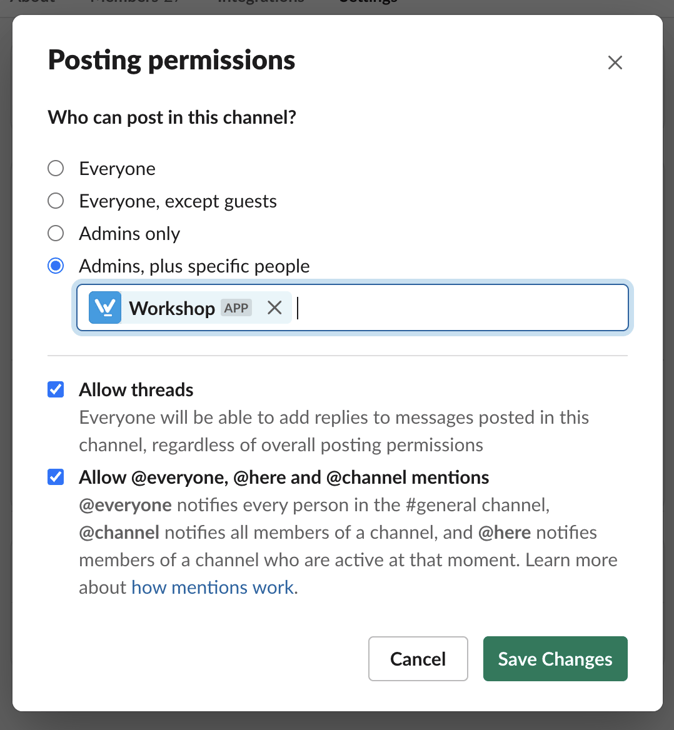To add Slack as another delivery channel in Workshop, follow the steps below.
Hover over the "Manage" link in the top navigation of your instance of Workshop and select "Apps" from the dropdown.
- Click App under the "Manage" menu
-
Find and click on the Slack app in our app library.
-
Click the "Add App" button and a Slack authorization page will open.
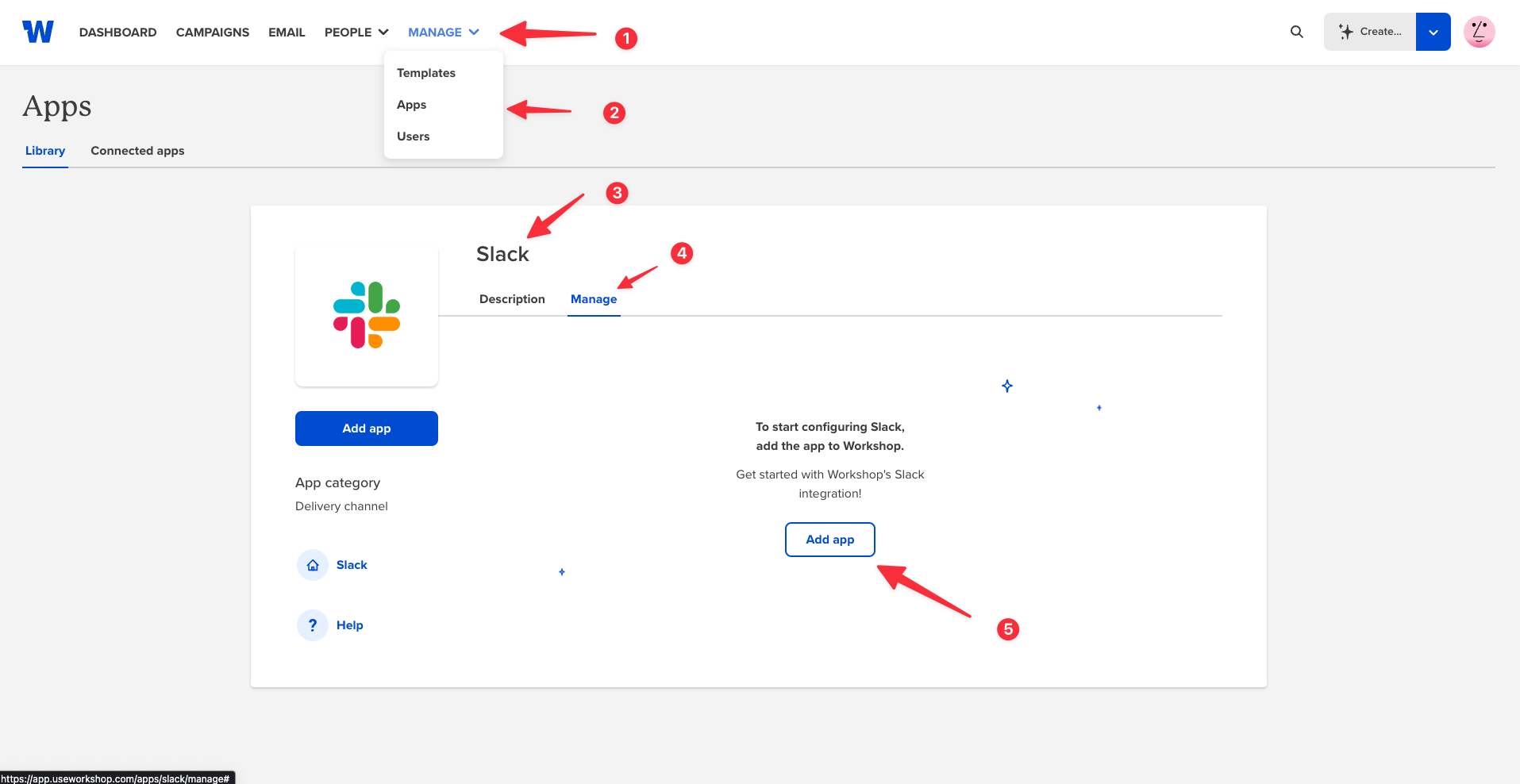
-
Select a default channel where Workshop announcements will be posted. (Note: you can select different channels when actually posting via Workshop) and then select "Allow." You'll be redirected back to Workshop's app library.
- Customize your bot by giving it a name and uploading an avatar. In this example, the yellow megaphone is the uploaded avatar, and Announcements is the bot name.

That's it! When you draft a new email, you can now cross post to Slack by checking the option with Additional notification channels in email settings.
Heads up - If you configure your Slack integration on a channel with limited posting permissions, Workshop will need to be added to the permissions list: