Workshop allows you to collaborate with your teams in the way that works best for your organization. Learn how to add new users to your account.
Users and billing plan details
Workshop allows you to collaborate with your teams in the way that works best for your organization.
User seats are included with all Workshop plans, but we know collaboration is the key to success! You can add new users to your account at any time. As you add additional users to your account, your Account Manager will reach out to make adjustments to your plan.
For more information about your plan, visit the Billing page or contact one of your organization's Workshop administrators.
Workshop does not allow seat sharing.
Workshop plans and user limits
| Basic | Enhanced | Premium |
| up to 5 users | up to 5 users | up to 10 users |
If you are on a legacy pricing plan and are curious how additional users affect your contract, please contact your account manager. We're happy to help!
Adding a new user in Workshop
- Log into Workshop and select Manage > Users.
- Select Invite to Workshop and search for the user. This person should be part of your employee directory as a synced or uploaded contact or have an email address that is associated with one of your account's domains.
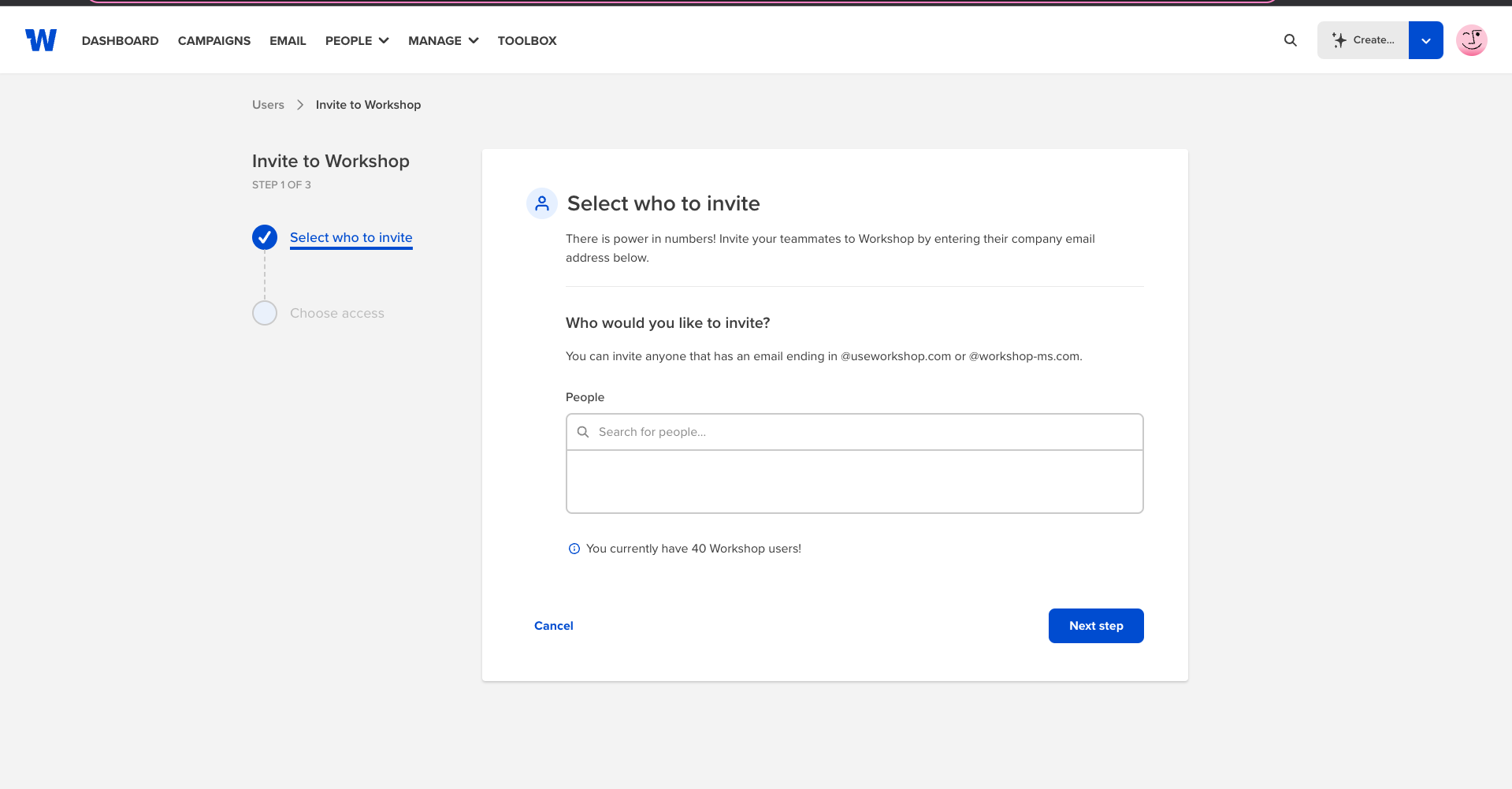
- Basic and Enhanced plans: find the new user, then select Invite. That's it! Your new user will receive an invite from norepy@useworkshop.com with instructions to log in to Workshop.
- Premium plans: customize the new user's level of permissions, then select Invite.
Customizing user level permissions is a feature available on Premium plans. If you're interested in Permissions for your organization, get in touch with us at sales@useworkshop.com!
Permissions for new users
If your organization is on a Premium plan, a user can invite and set permissions for newly invited users.
Based on the inviter's level of permissions, the newly invited user will receive the following permissions by default. Those with admin level access can adjust all users' permission levels at any time.
| User with this access level: | can invite users with this access level: |
| Admin |
Admin Full Access Limited access and all variations |
| Full Access |
Full access to all features, except Workshop subscription billing, user permissions, integrations and settings. |
| Limited Access |
Limited access - most restricted no sending permissions |
Still have questions? Get in touch with your dedicated account manager, or contact us for support.
