These instructions will guide you through adding Workshop's two image proxy domains to your G-Suite allowlist. This will ensure all images added to your email will be visible to your reader.
- Log in to Google Admin Console
- Using the left navigation bar, select Apps > Google Workspace > Gmail
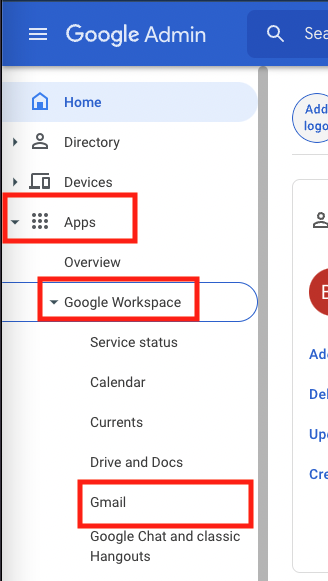
- Find and select End User Access
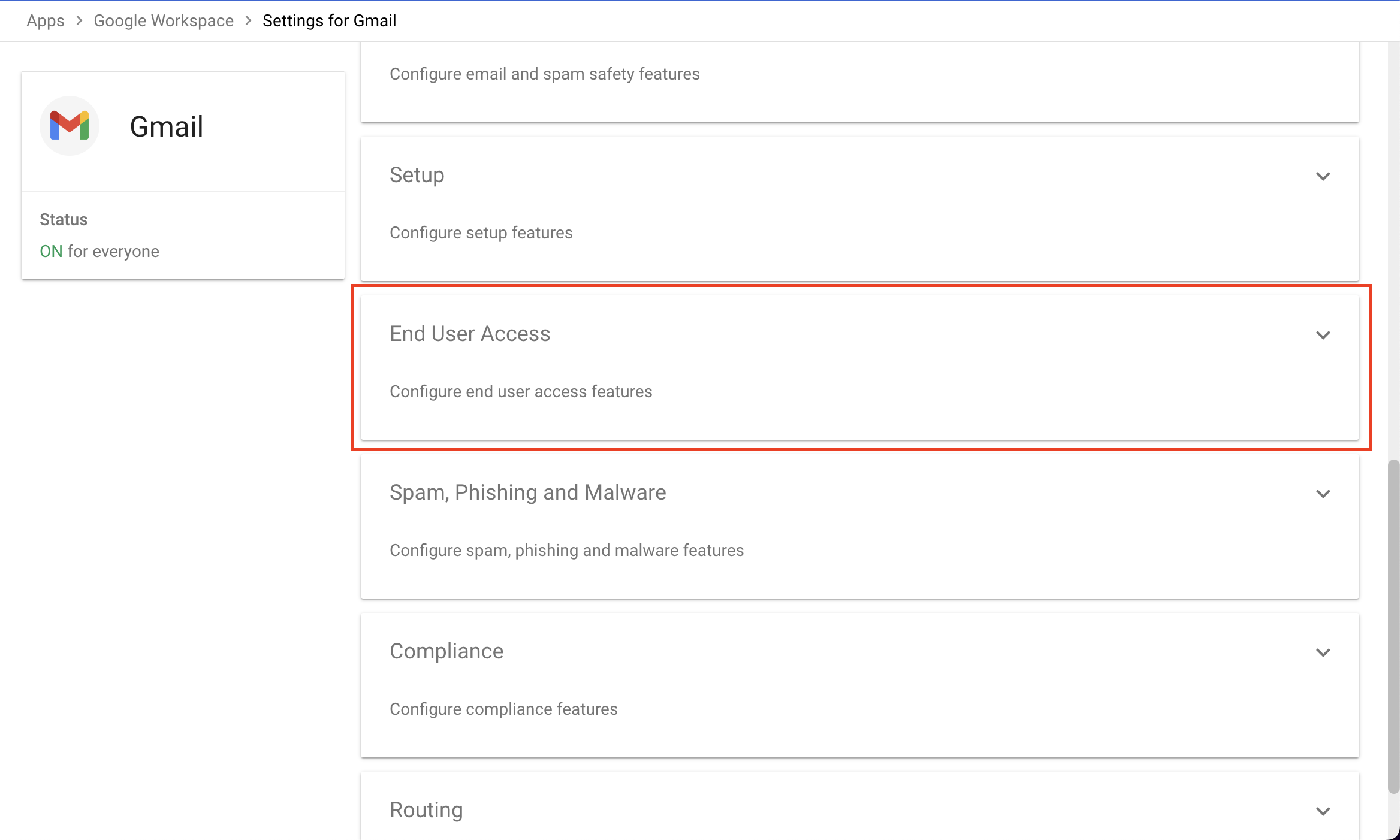
- On the lefthand side, select your top level organization
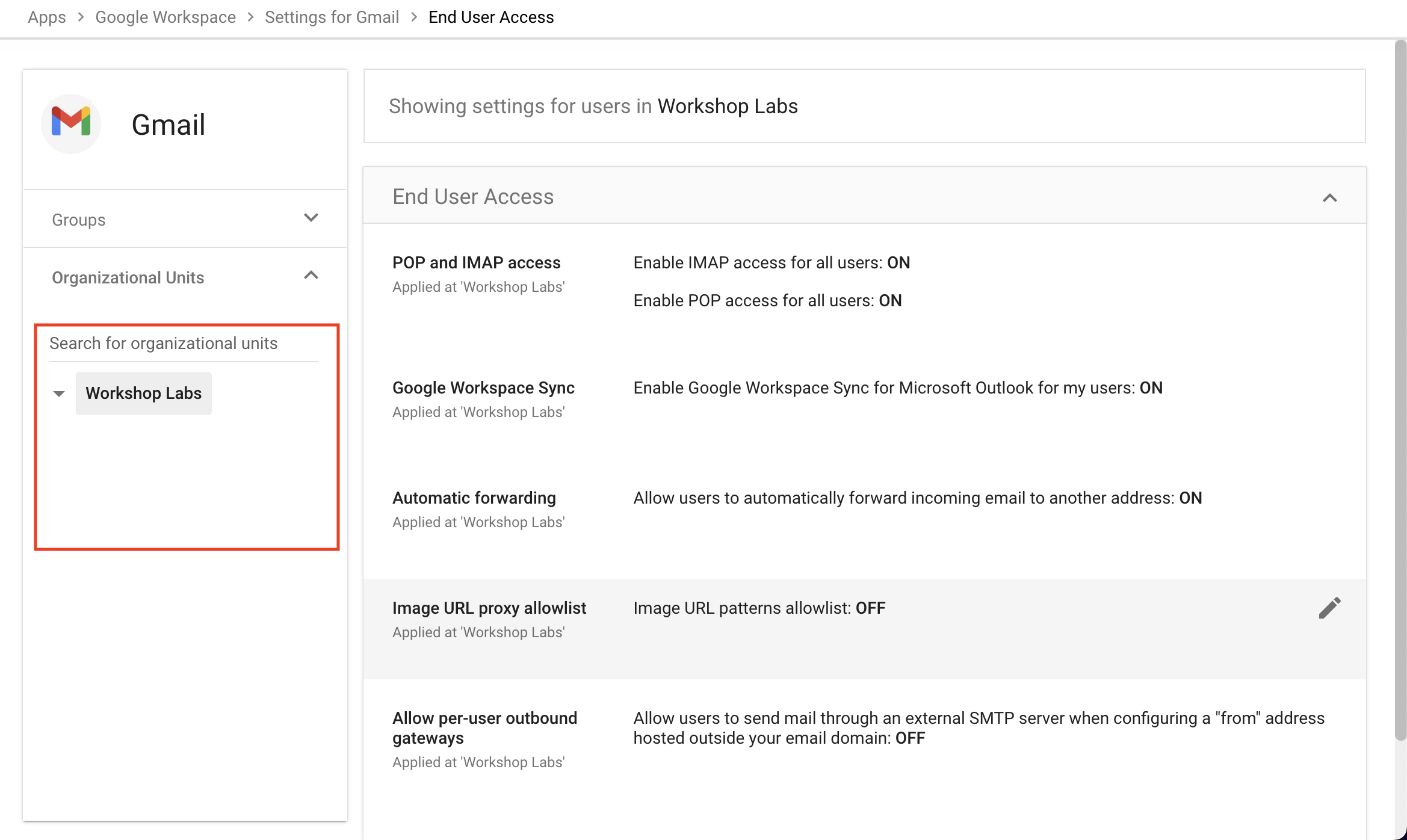
- Select Image URL proxy allowlist
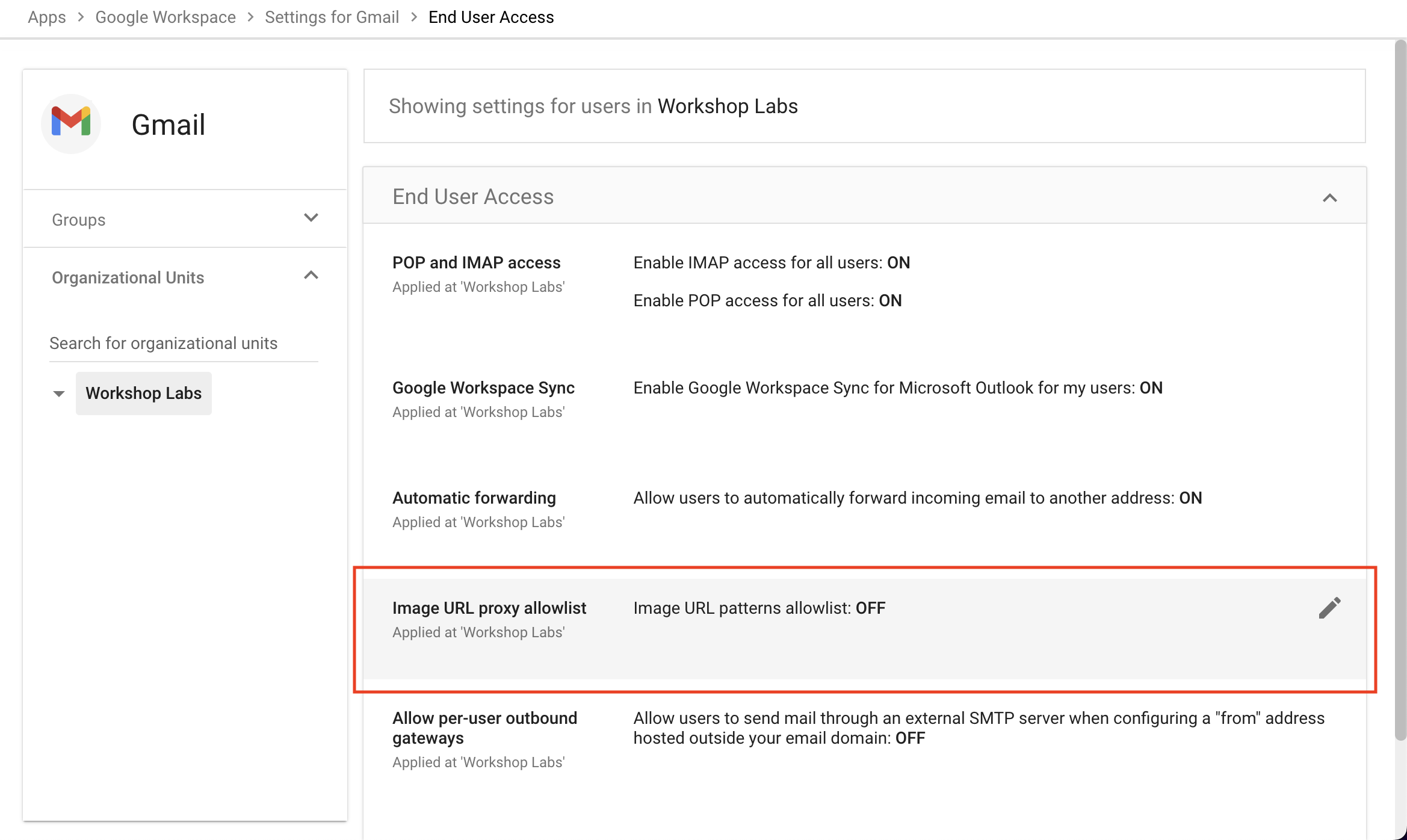
- Add both domains below, separated by a space:
https://workshop-email-content.com/
https://workshop-email-tracking.com/
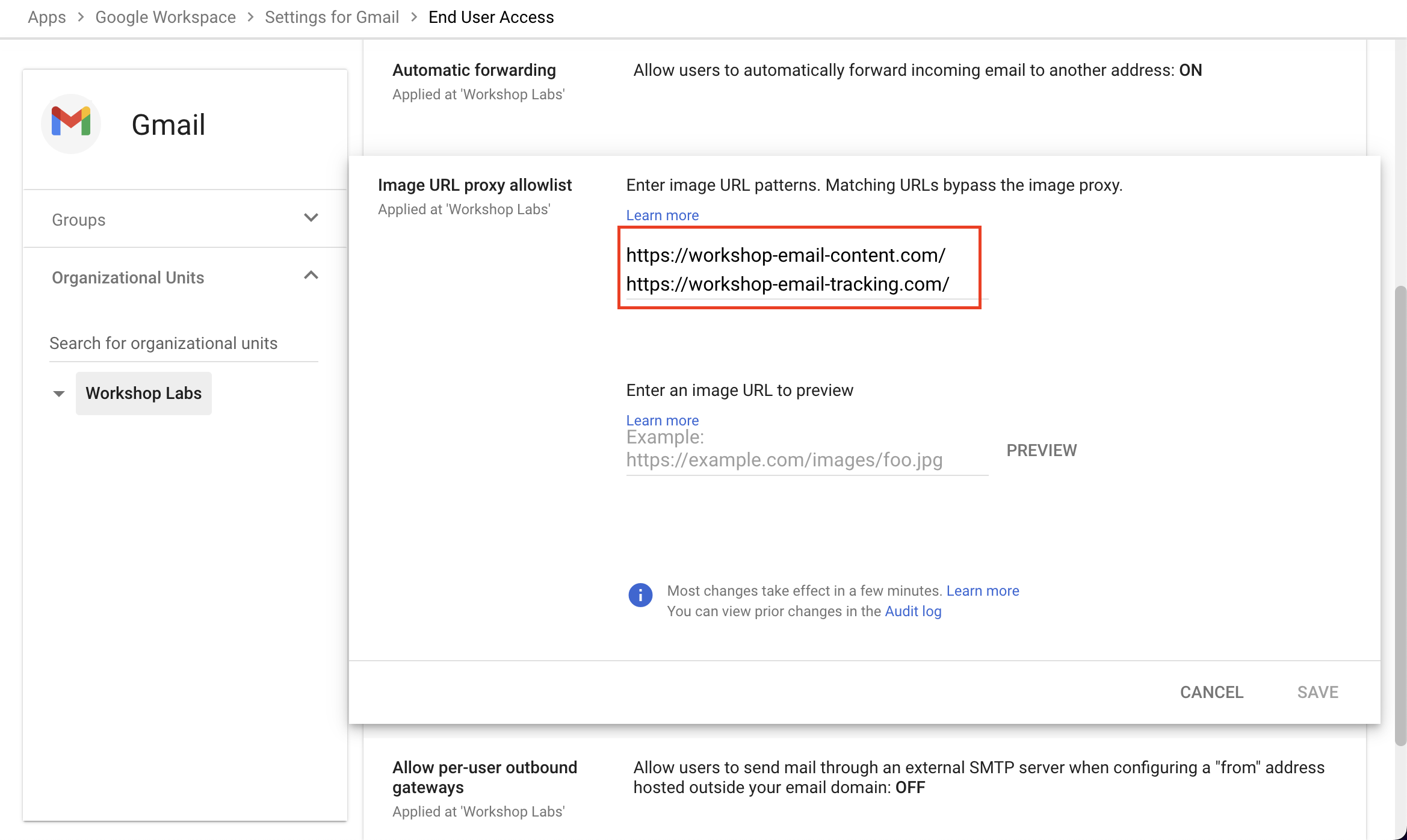
- Save these changes
High Five! All future images you add to your emails will now automatically download and be viewed by all of your team members!
