If your Workshop plan allows, follow the instructions below to enable email cross-posting to SharePoint.
- Within the Manage tab, select Apps from the drop down
- Find and select the Sharepoint app in our app directory and select Add app
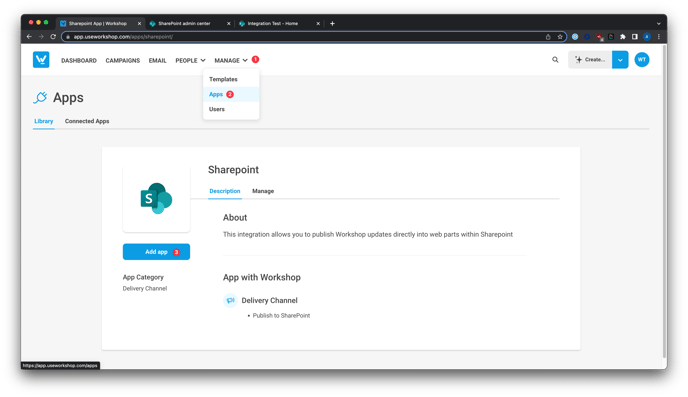
- You will be redirected to the Manage tab, which shows you your company's Sharepoint API Key and your delivery channels
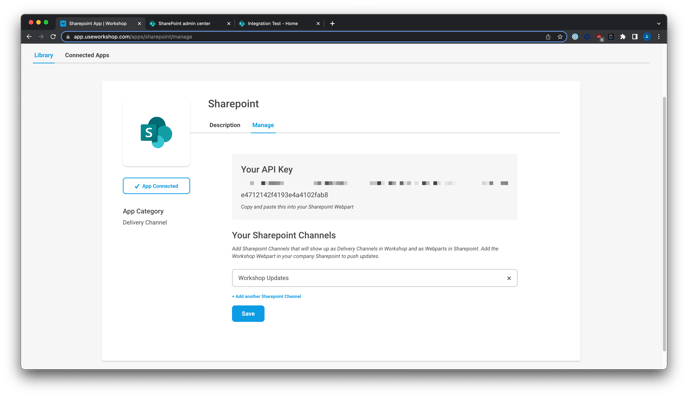
Note: Each SharePoint channel is a separate feed of updates. Add any number of SharePoint channels to Workshop, and select the channel you want an update to post to when sending your email!
- Navigate to a SharePoint page where you would like to add a Workshop update feed and add a New App
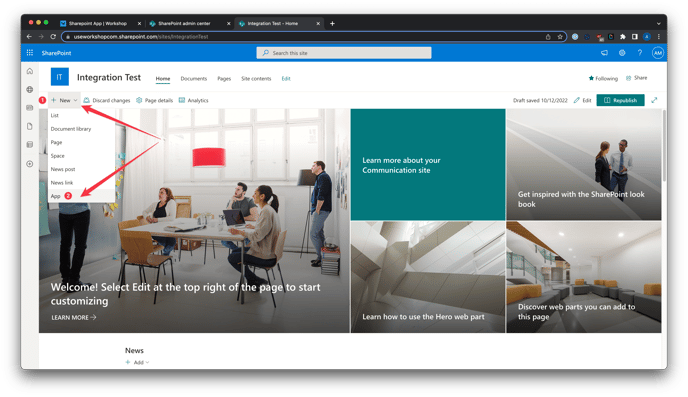
- Navigate to the SharePoint Store and search for Workshop
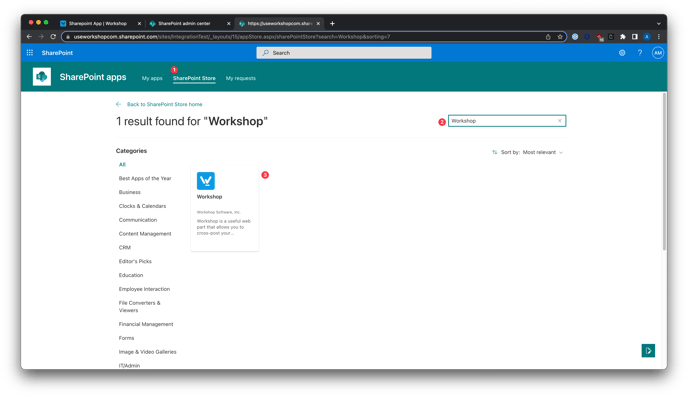
- Select the Workshop app and request access, if necessary
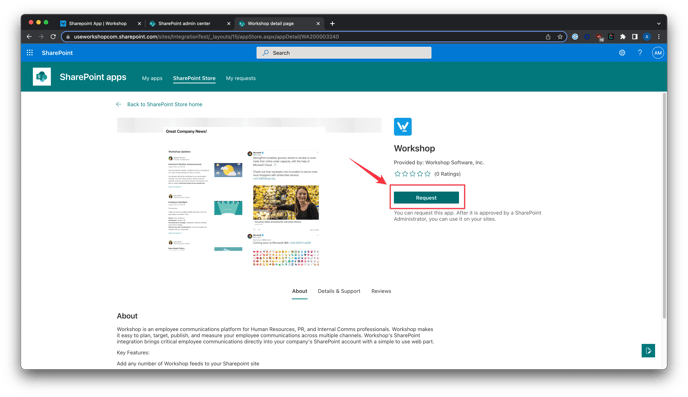
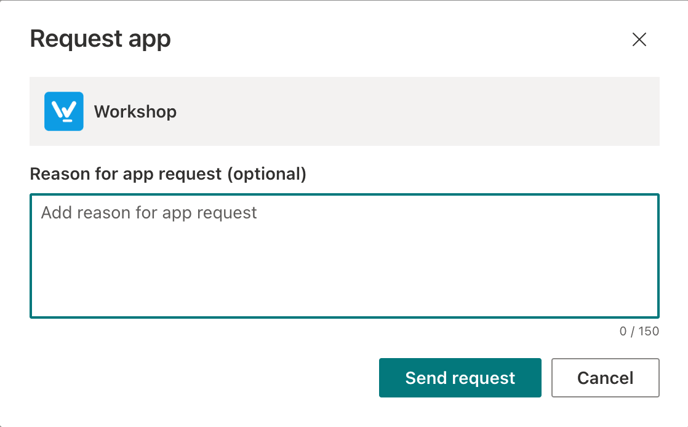
Note: If you or your SharePoint admin need guidance on how to approve a SharePoint request, please reference this help document.
- Once the SharePoint app is approved, you're ready to add the delivery channels!
- Navigate to a SharePoint page where you would like to add a Workshop update feed
- Enter Edit mode to add the Workshop app to the page
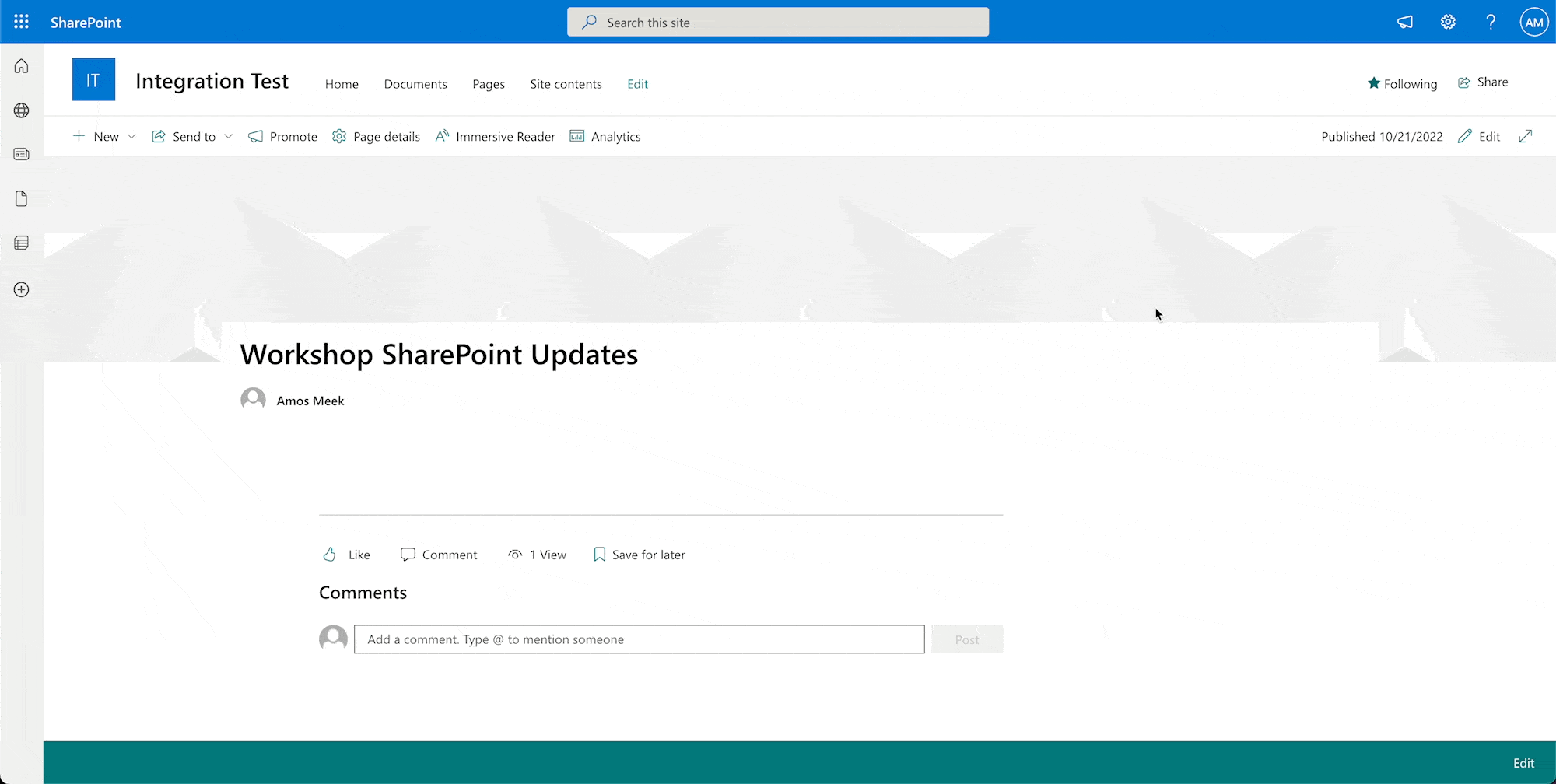
- Select Edit web part (the pencil icon to the left of the web part) to open the properties pane
- Paste in your API Key from the Sharepoint Manage tab in Workshop and then select one of your channels
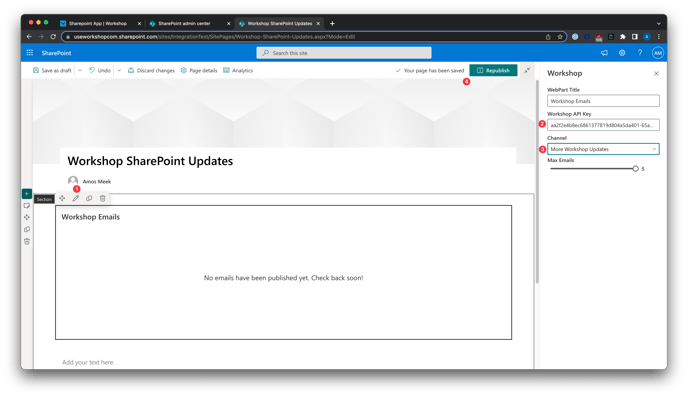
The properties pane is where you'll configure the web part to determine which updates display for those that access this Sharepoint page. You can change the title displayed at the top of the web part as well as the maximum number of updates to display in the feed (between 1 and 5 updates).
- Your web part is now configured to display only the updates that you send the selected channel!
