If your Workshop plan allows, follow the instructions below to enable email cross-posting to MS Teams.
Under “Manage” select “Apps”
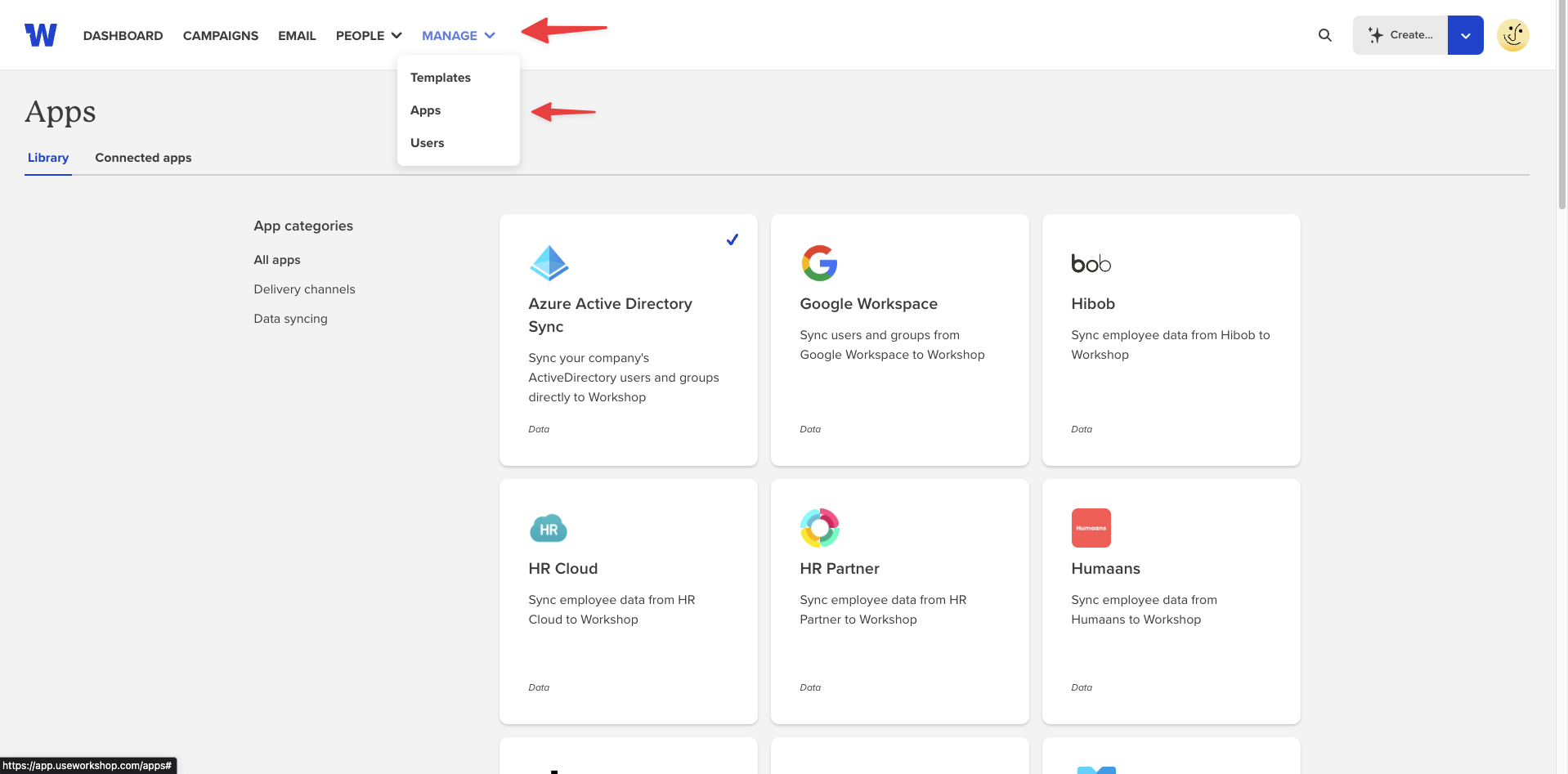
Select the MS Teams app from the app gallery (listed in alphabetical order)
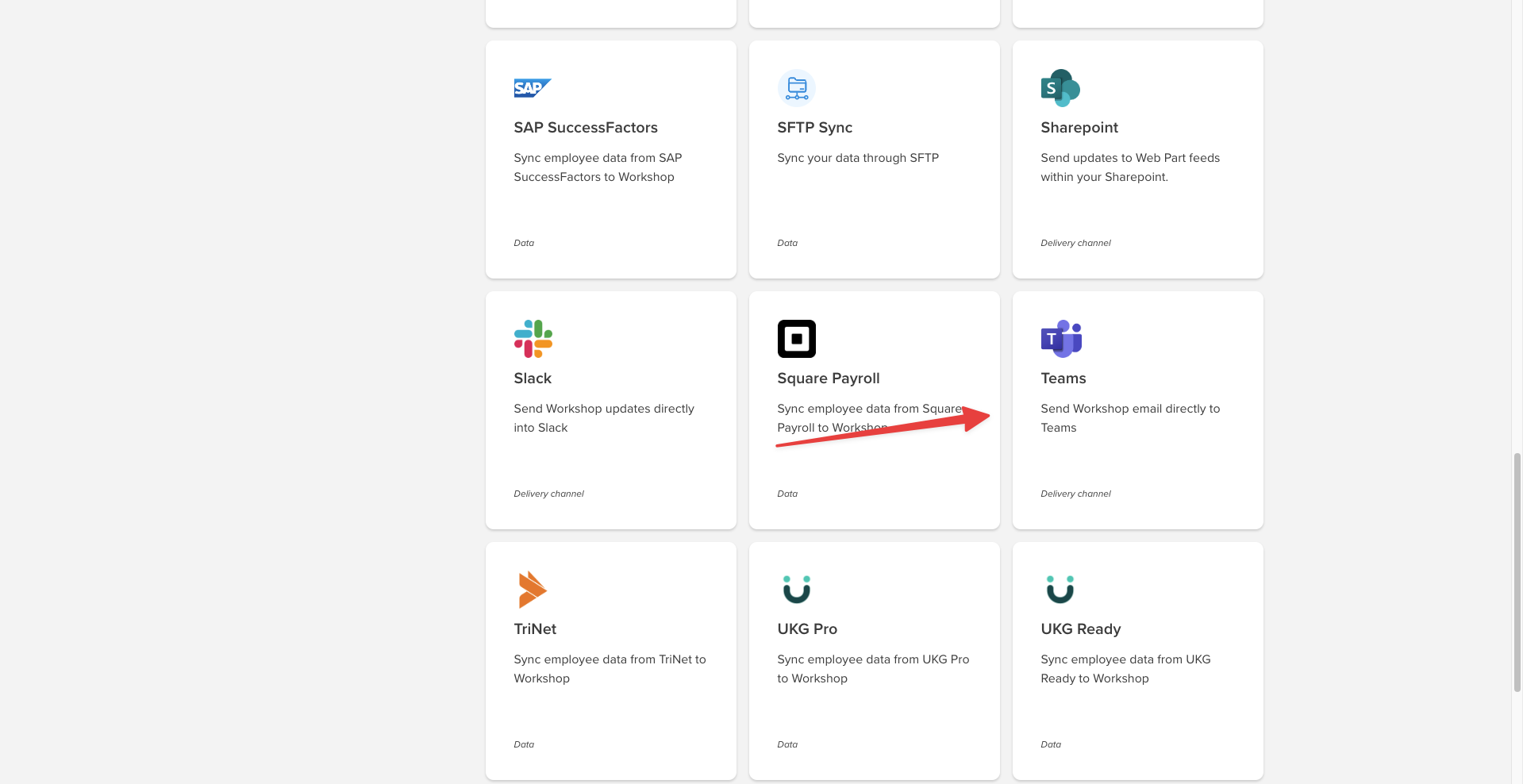
Select “Add App”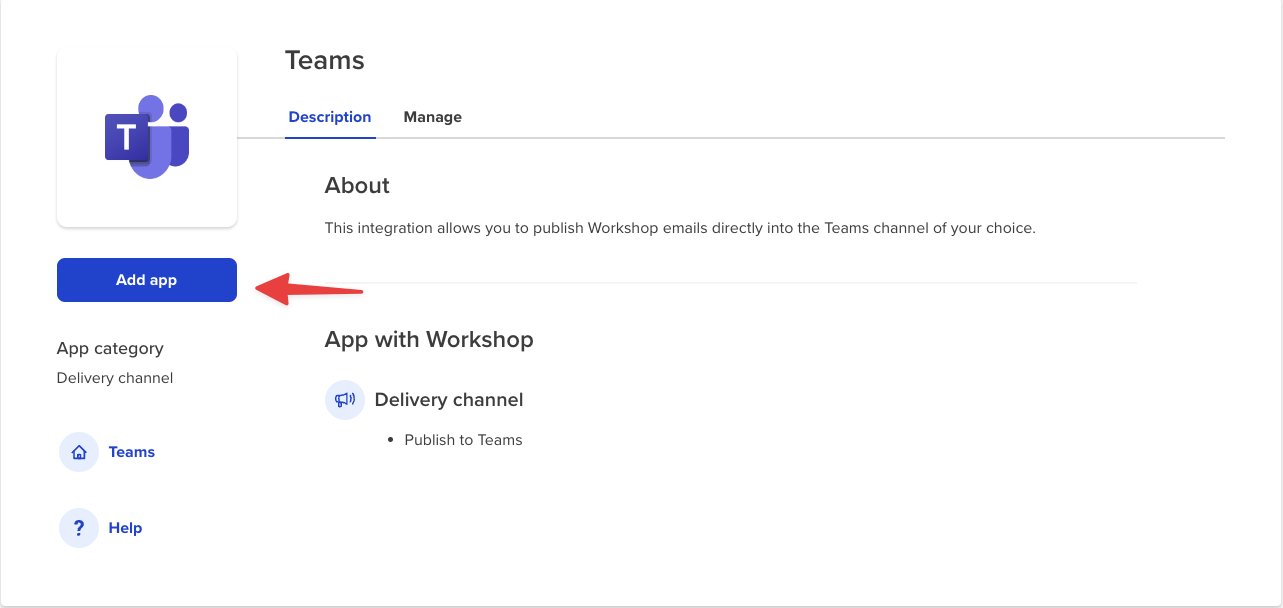
Go to your MS Teams app & right click the channel name you wish to add the connection to and select "Manage Channel"
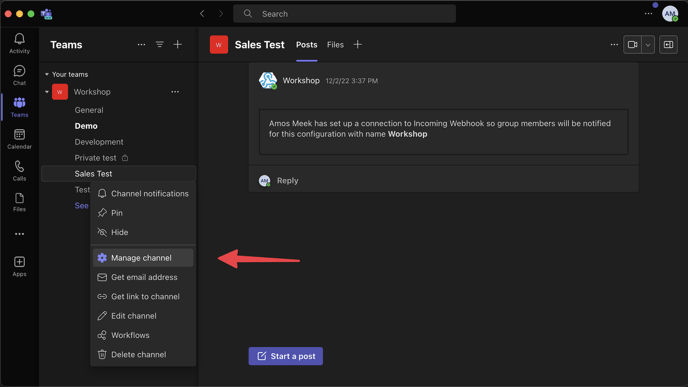
Select "Connections" under the menu that appears 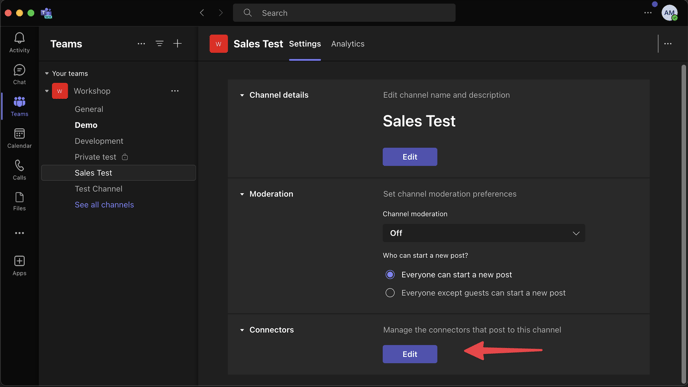
In the list that appears, search for "Incoming Webhook" and select "Configure"
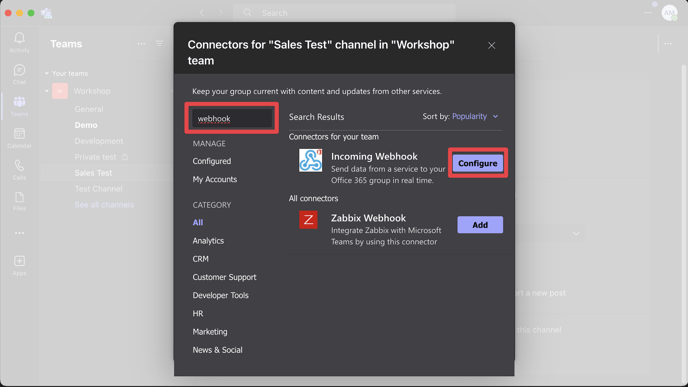
You must first install Webhooks as a connector for teams, which can be done in the same UI
Name your webhook. (Please note this is the name that will appear anytime something is posted in the Teams channel from Workshop). Then select “Create”.
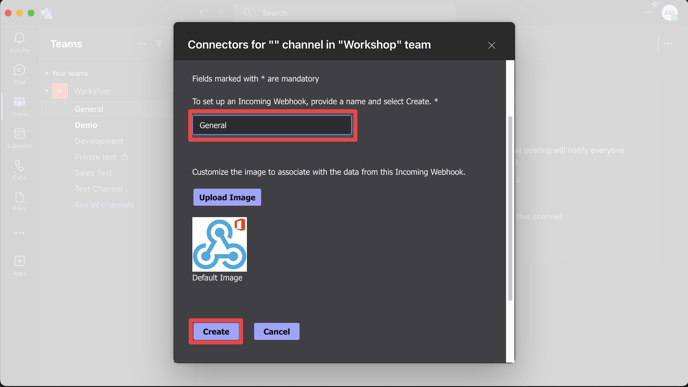
Copy the URL shown
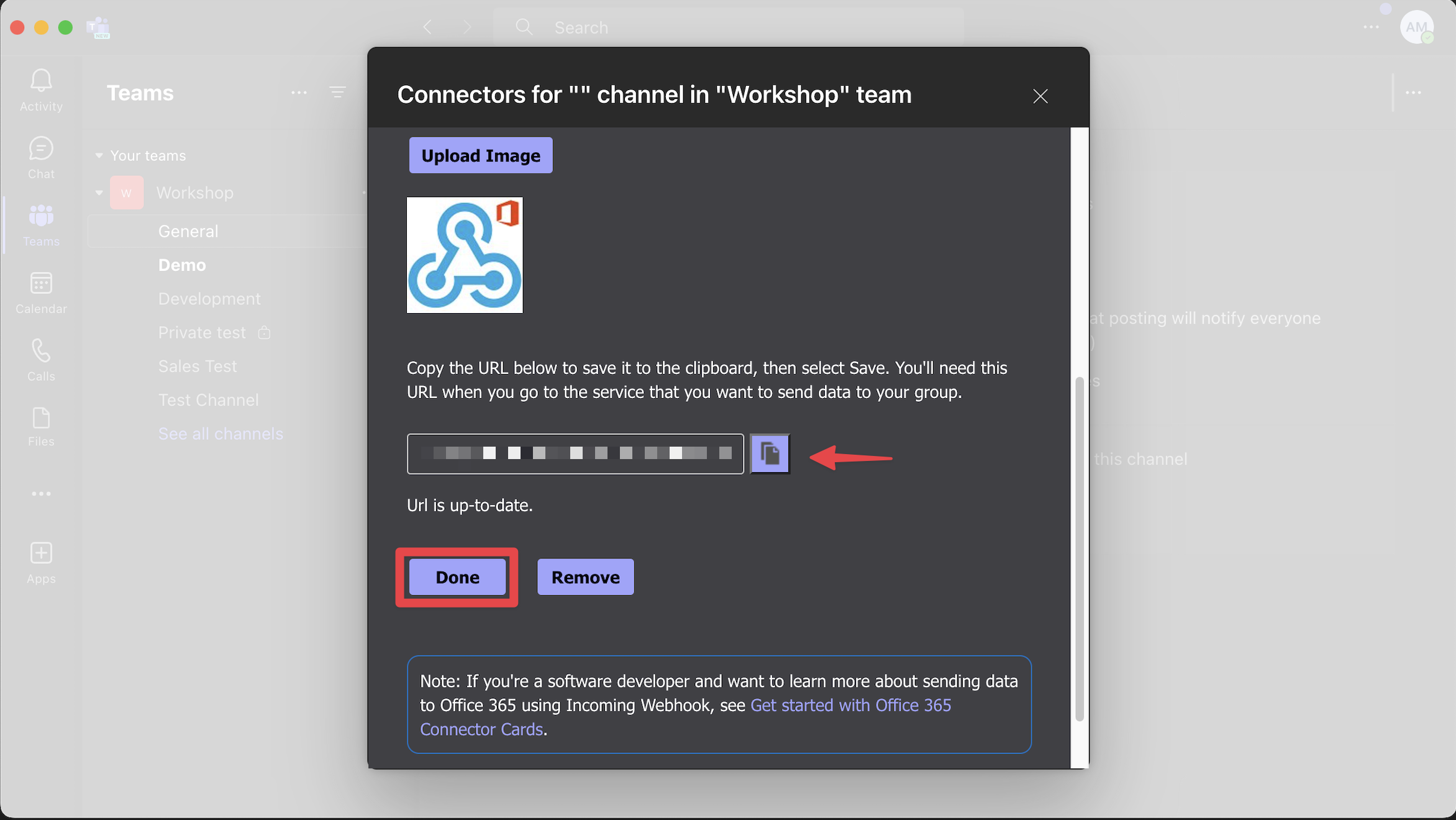 .
.
- Select MS Teams App and go to the “Manage” tab
- Add a new Channel
- Enter in the Channel Name and Paste the URL from the previous step
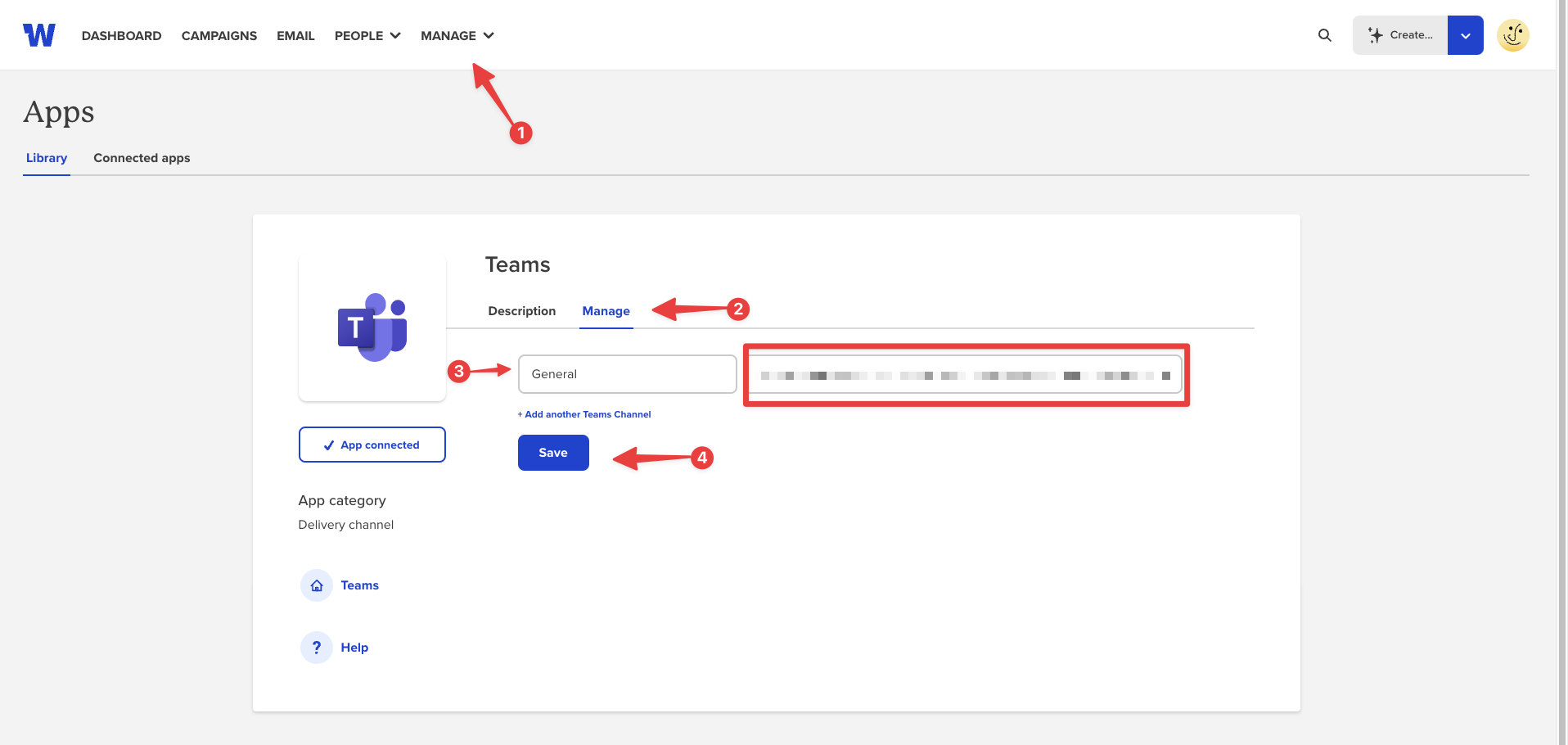
Repeat this for as many Channels as you’d like to configure.
