This article will outline the fields and permissions required to complete a UKG API sync within Workshop
- Workshop requires a service account to sync with UKG Pro.
- Workshop needs the Customer API Key and the service endpoint URL which can be found on the Web Services Tab of UKG Configuration
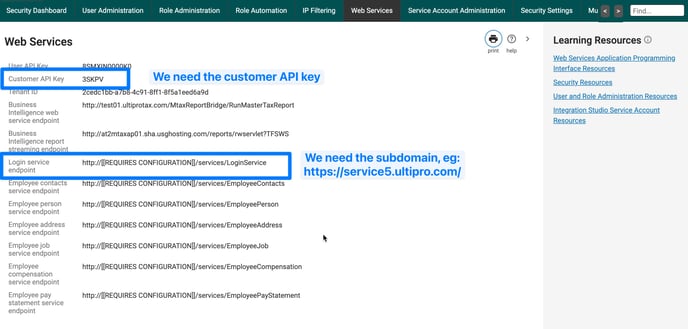
Permissions - UKG Pro service account must have
-
"View" role for the "Personnel Integration" Web Service
-
"View" role for the "Company Configuration Integration" Web Service
-
"View" role for the "Employee Person Details" Web Service
-
"View" role for the "Employee Job History Details" Web Service.
-
"View" role for the "Employee Contacts" Web Service.
-
"View" role for the "Employee Job” Web Service.
-
"View" role for the "Employee Employment Information” Web Service.
-
"View" role for the "Employee Phone Information” Web Service.
-
Optional - "View" role for the "PTO Plan Integration" Web Service.
-
Optional - "View" role for the "User Defined Fields" Web Service.
To set up:
-
Add a new Service Account
-
Make the username Workshop with a capital w and the email ukg+customername@useworkshop.com
-
Generate the password
-
Input the API key, Login (API) URL, username and password into Workshop’s UKG integration app on our site:
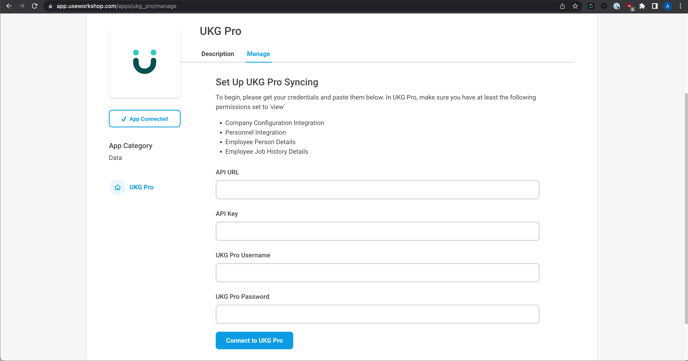
-
Check permission boxes inside UKG
