This document will help walk to through how to create a bypass policy for the CyberGraph service within Mimecast
- Log in to your Mimecast administration console
- Select Administration, then select Services, then CyberGraph
Set the policy details
- Click Create New Policy
- In the Name field, type Workshop Bypass (or whatever else will help identify this policy)
- In the Dynamic Banners section, select Disabled
- In the Trackers section, select Disabled
- Enable Policy Override
Select who the policy applies to
- In the Send and Recipient Rule section:
- Set From to Everyone
- Set To to Everyone
- In the Source IP Ranges section input the following IP ranges:
-
149.72.151.35/32
149.72.183.8/32
149.72.201.153/32
149.72.22.42/32
149.72.61.106/32
159.183.141.212/32
159.183.141.213/32
159.183.141.214/32
-
Review and create the policy
- Verify Policy Status is Enabled
- Review policy for accuracy
- Click Create Policy
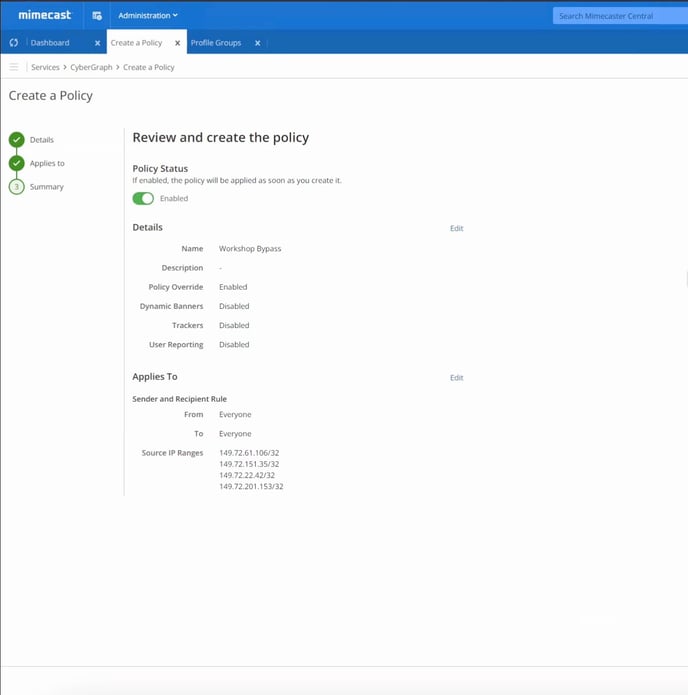
That's it! 🎉 You've configured Mimecast to allow emails sent using Workshop to bypass CyberGraph tracking removal. Please reach out to Workshop support if further assistance is needed.
