If you've sent an email and realize an included link is not working as expected or is incorrect, follow the steps below to edit a link post send.
What can be edited?
All links you've included in an email that's been sent can be changed after you've sent your email.
Links that can be edited within an email are:
- Hyperlinks within text
- Action links with an image or a gif (hyperlinked images/gifs)
- Button links
- Social links
- Video links
Instructions
- Navigate to the EMAIL tab
- Click to an email in Sent status to view the send details and analytics
- Scroll down to the Clicks section within the Analyze tab
- Hover over the URL that you wish to change and a three dot menu will appear on the right side
- Select the three dot menu and select Edit
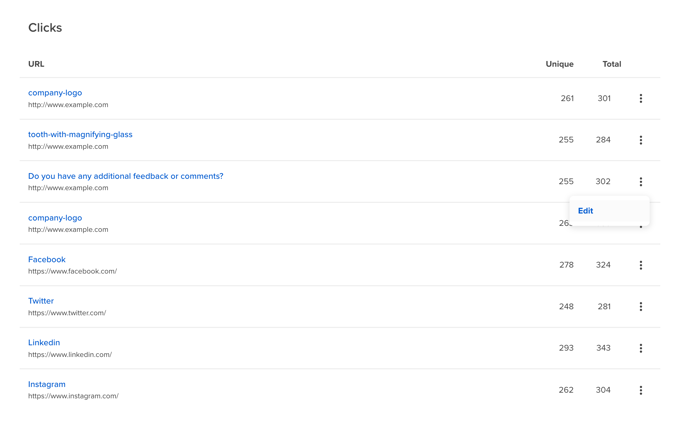
- Provide the new or updated URL within the Edit Link pop-up option and select Save
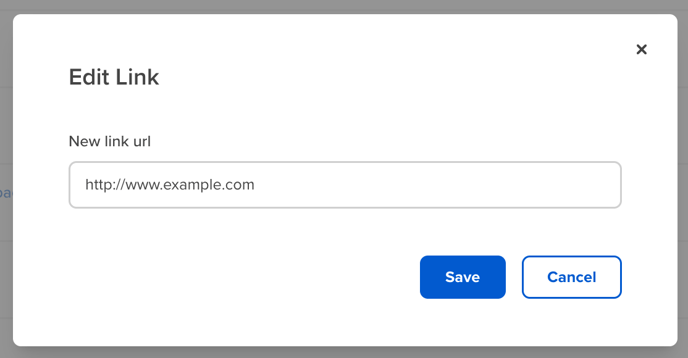
- Once saved, recipients will automatically be directed to the updated link!
Additional Information
- Editing the link to a video will not result in a change to the preview image for the video within the email body, but the link will correctly navigate to the updated URL
- To edit a link in a scheduled email, you'll need to unschedule the email first. Then make any URL updates while the email is in draft mode. Don't forget to reschedule your email once complete!
- When a URL is updated, Workshop can no longer discern which clicks were generated from the original URL vs. the new or updated URL.
- This is also true for exported data - exporting CSV data of the email analytics will aggregate click counts within the new URL (not the original URL and updated URL uniquely)
