Follow the steps below to create a mail flow rule to bypass spam filtering in Outlook.
-
In the new EAC at https://admin.exchange.com, go to Mail flow > Rules. Or, to go directly to the Rules page, use https://admin.exchange.microsoft.com/#/transportrules.
-
On the Rules page, create the rule by using one of the following options:
- To create a rule from a template, select Add a rule
 and select a template from the dropdown list.
and select a template from the dropdown list. - To create a new rule from scratch, select Add a rule
 > Create a new rule.
> Create a new rule.
- To create a rule from a template, select Add a rule
-
The new rule wizard opens. On the Set rule conditions page, enter a unique name for the rule in the Name box
- Select apply this rule if "The message headers" and "matches these text patterns" from the 2 drop down menus. The header pattern will be 'X-Workshop-Safelist-key' along with the safelist key provided in your onboarding document, alternatively, this can be provided from Workshop support.
- In the "Do the following" prompt, select "Modify the message properties" and "set the spam confidence level (SCL)" from the drop down menus, and Set the spam confidence level (SCL) to '-1'
- Select 'Next'
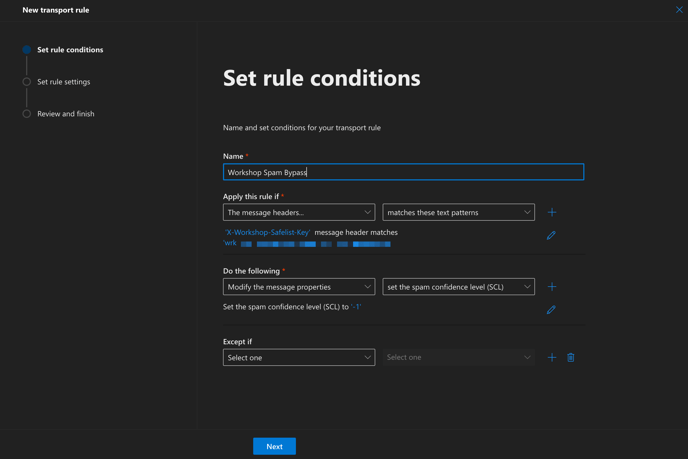
- In the rule settings select: "Enforce" for Rule mode, 'Not Specified' for Severity, Activate this rule on today's date, and select 'Header' from the 'Match sender address in message' dropdown menu.
- Select 'Next'
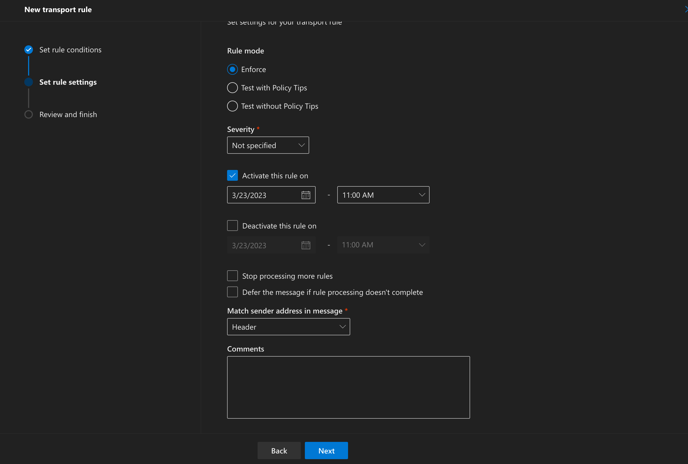
- Select 'Finish'
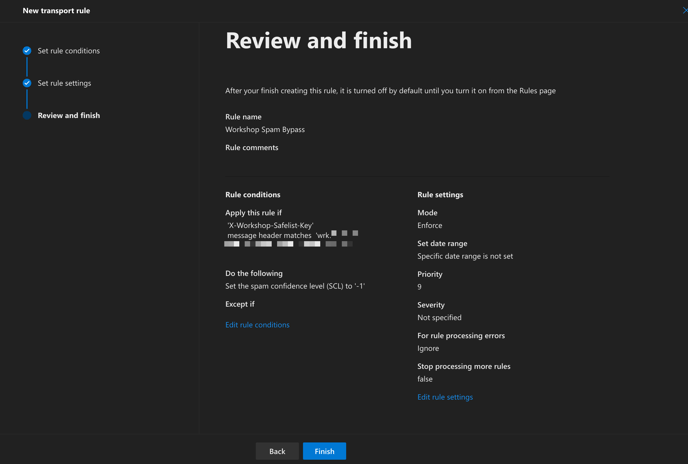
- You have finished creating a mailflow exception that will allow Workshop emails to bypass the spam folders for your Exchange environment
