To customize the color of the survey button, you will need to make some settings changed before you create your survey. To get the button to the color of your choosing, follow the steps below:
1. Open the email you want to gather feedback or comments from
2. Click on Settings
3. Update the "link color" to your color of choice BEFORE placing the survey into the email.
4. After your link color has been updated, click on Content
5. Drag the Survey content block to your desired spot in the email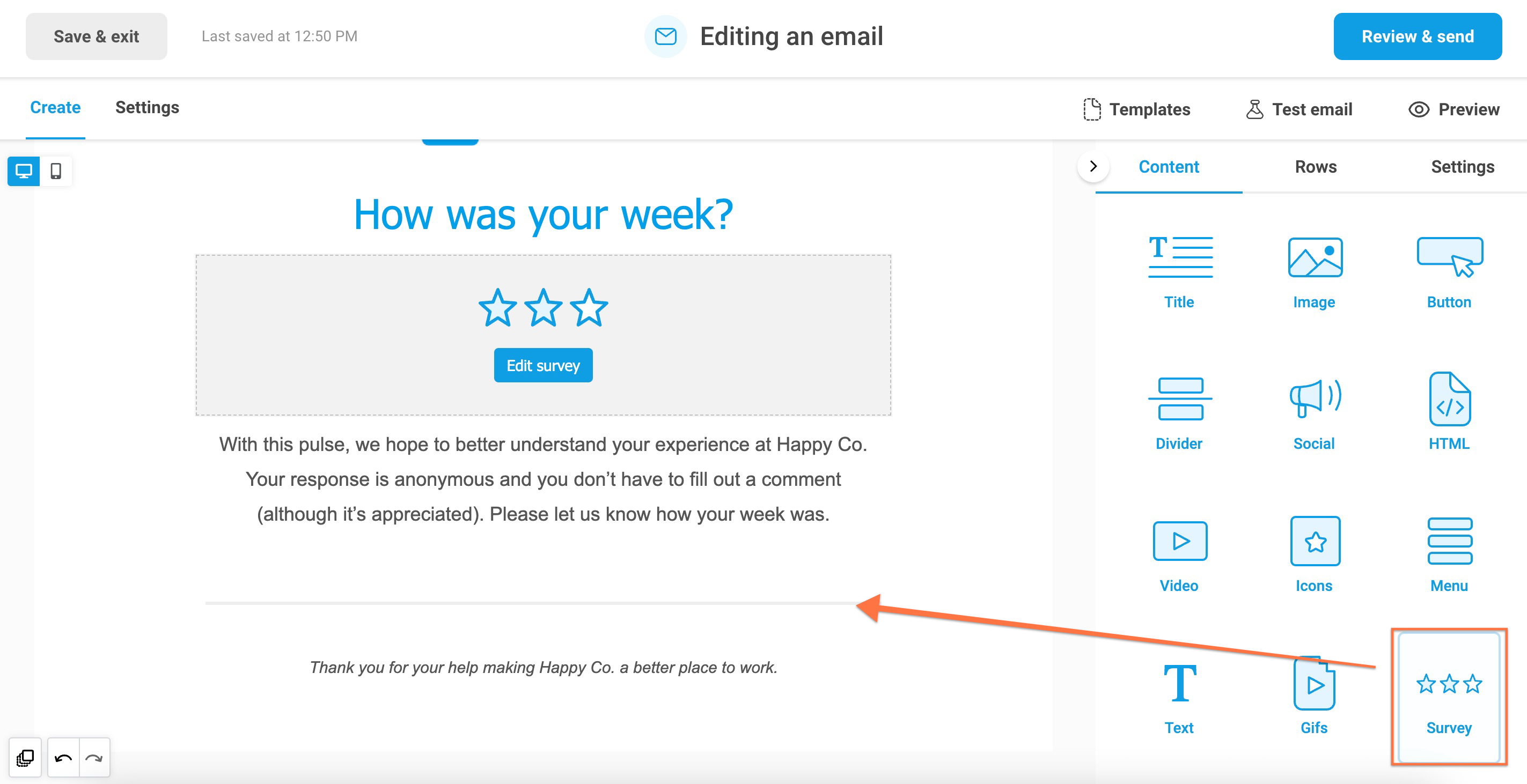
6. Click on Edit survey
7. Give your survey a name
8. Click on the "Suggestion box" to add a comment/suggestion box.
9. Click on Insert survey
...and that's it! Now your Suggestion box button will be in the color of your choosing. Happy surveying!
