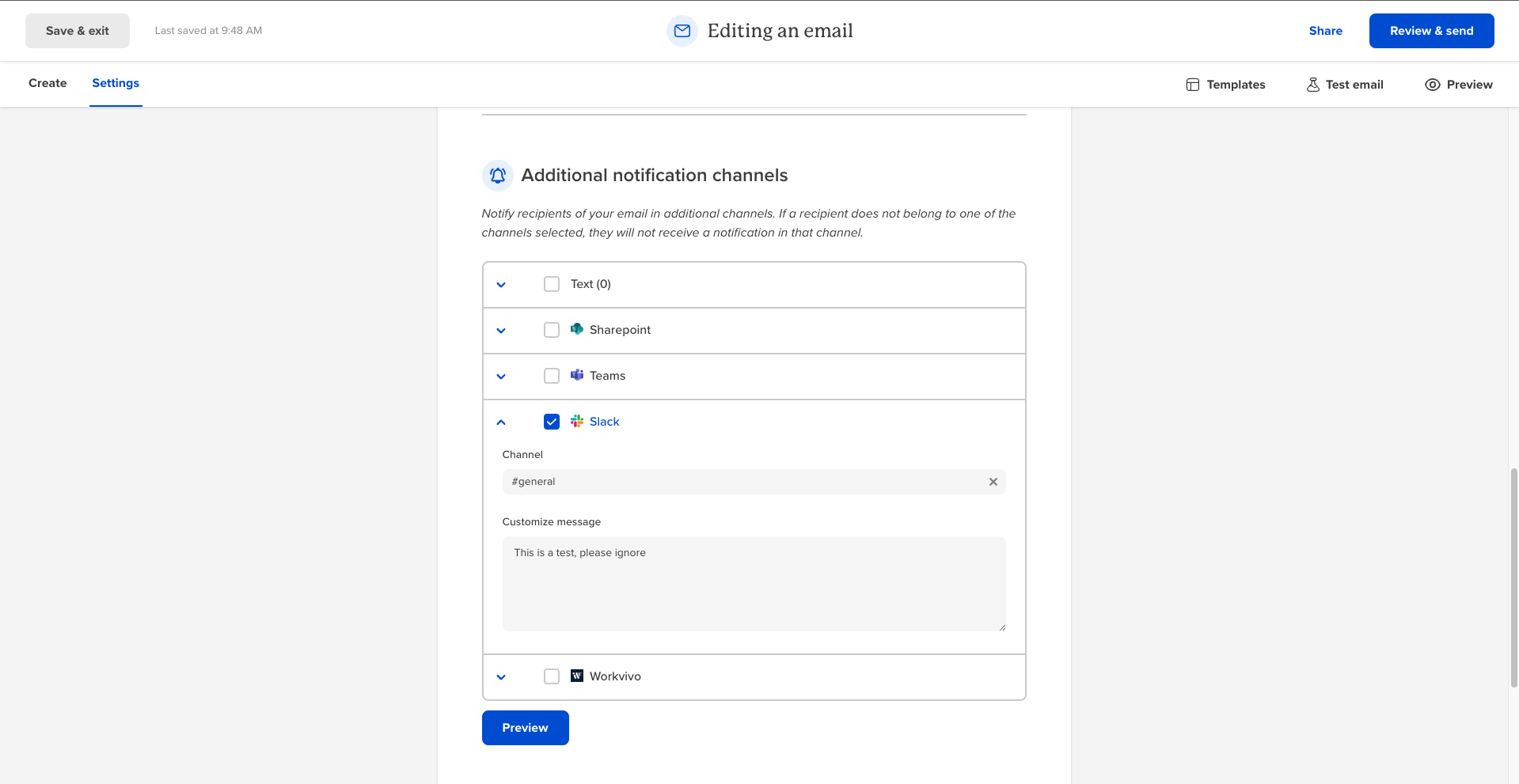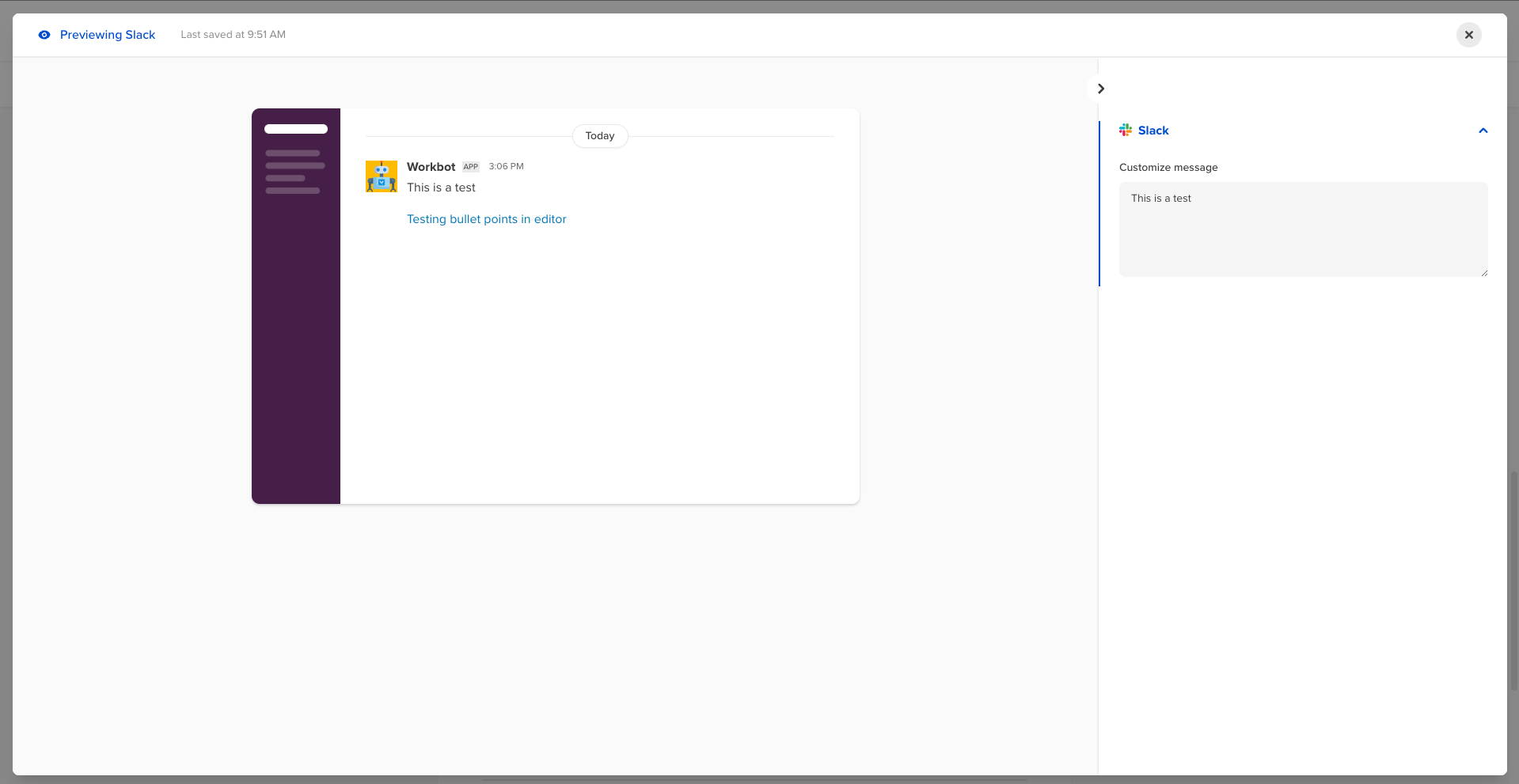How to send to an integrated application
After setting up an integrated application like Slack, Sharepoint, Texting, Teams, or Workvivo, the next step is to send to that application
- Create an email you wish to send with an integrated application
- Select the 'Settings' tab in the email editor
- Fill out the required fields
- Scroll down to the 'Additional notification channels' section
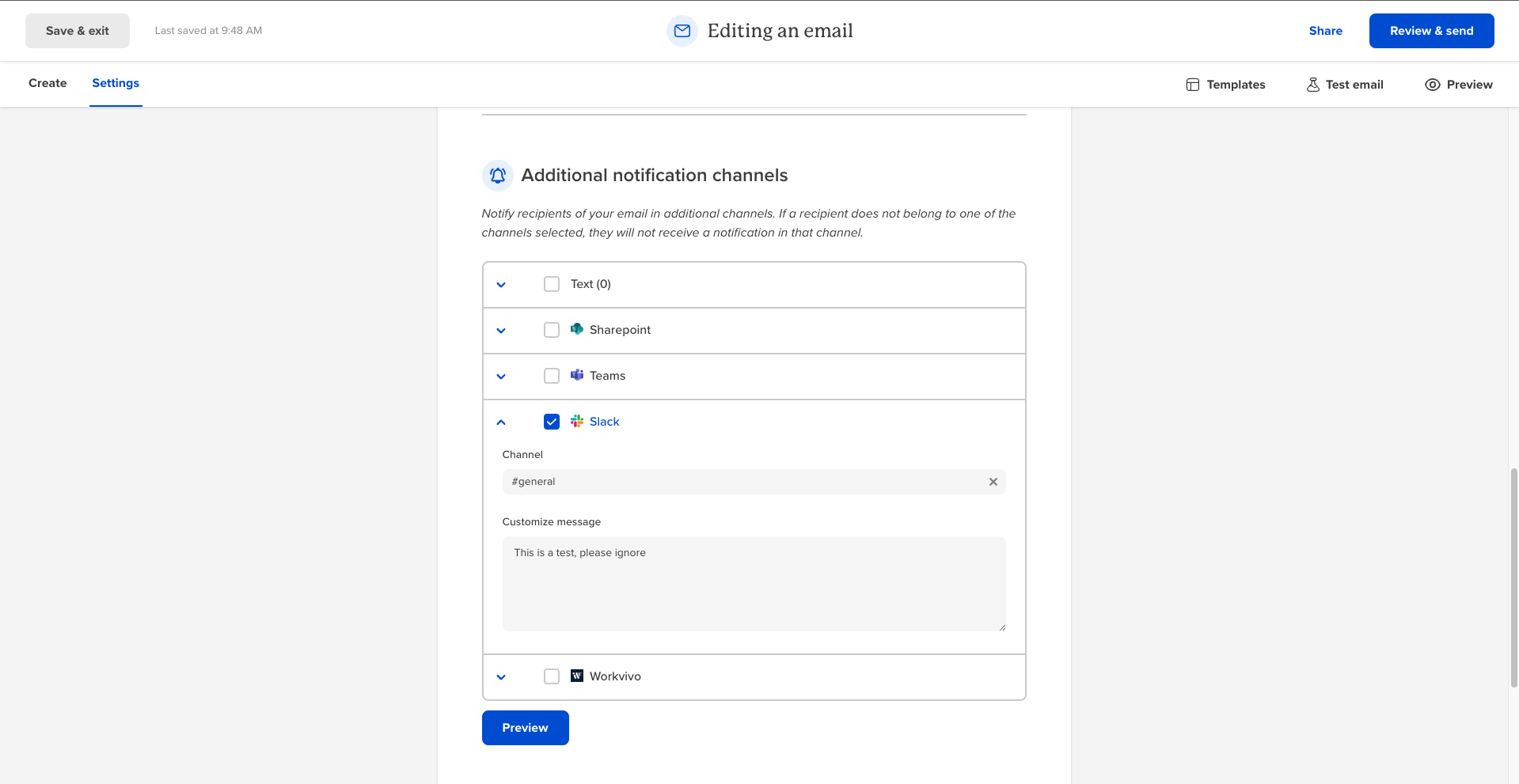
- Select your integrated app from the list
- Select the connected channel you wish the email to be published to
- Customize the notification that will appear in the channel you selected to provide information about the email you are sending
- Check the preview to see what the message will look like in your application!
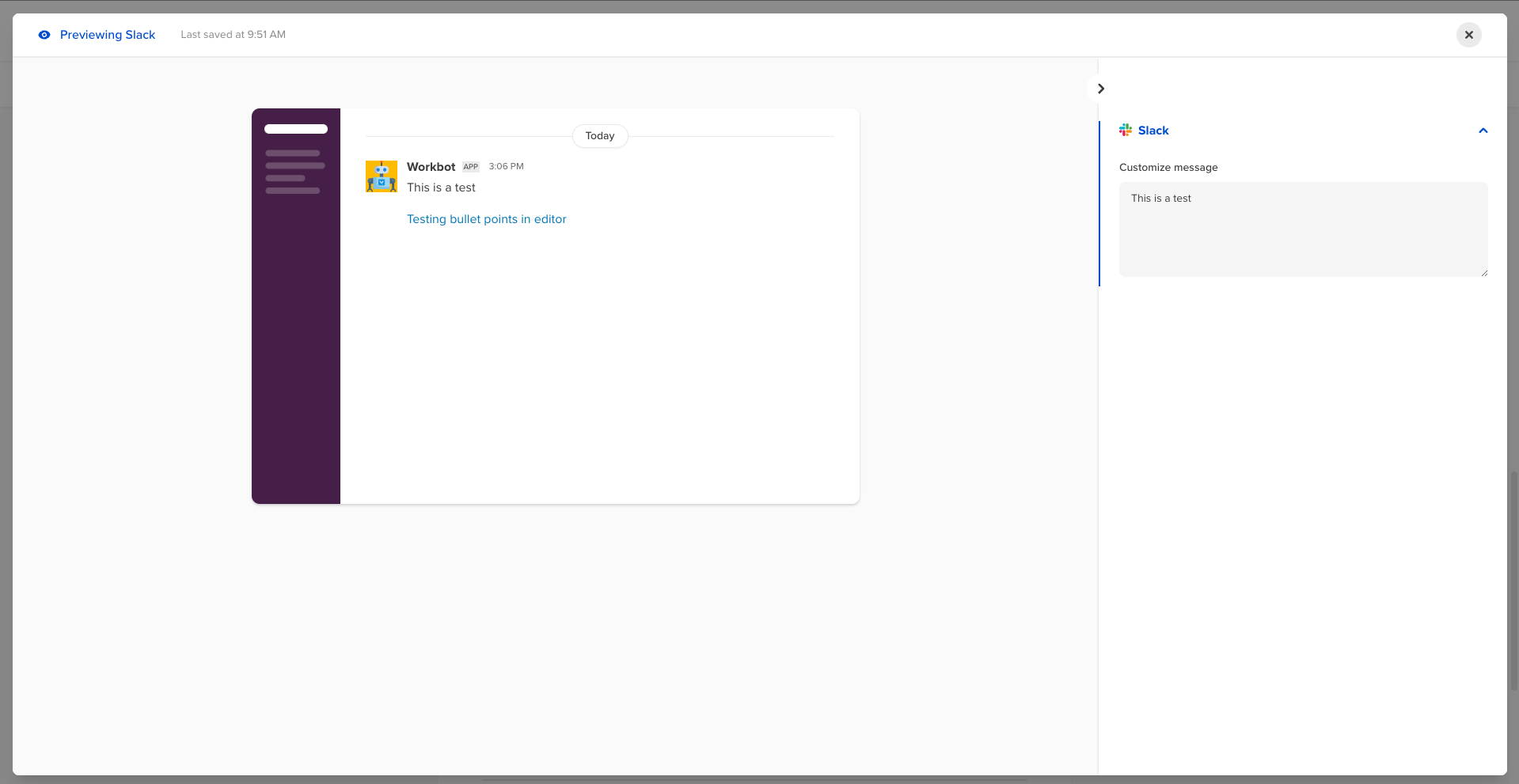
- You are now ready to send. When you send the email, it will notify the selected channels that you have published an email with your custom message! 🎉