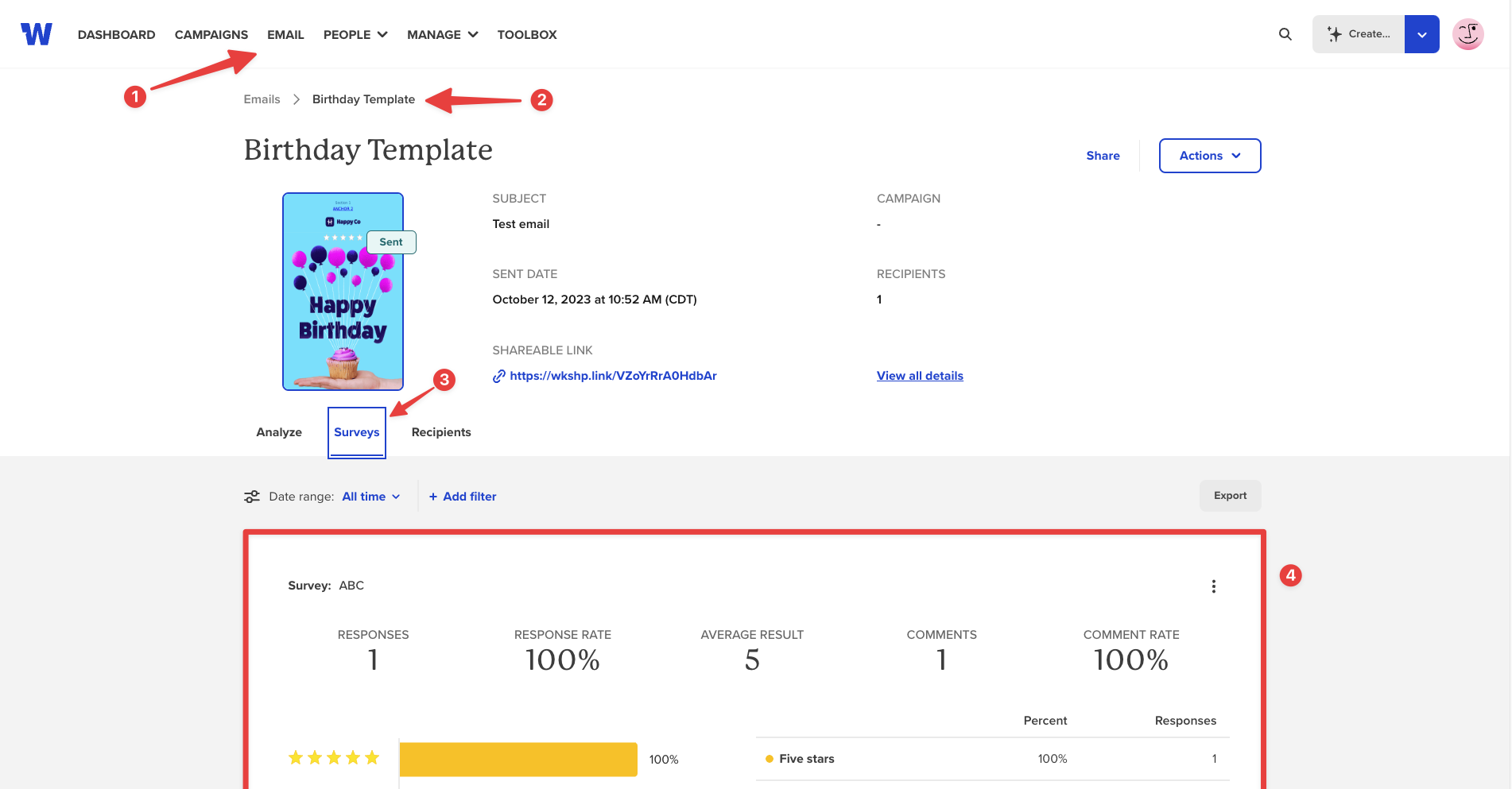This article will go over how to add a survey to an email, as well as all of our survey variations and how to view survey results.
To add a survey to an email, drag the Survey content type into a row.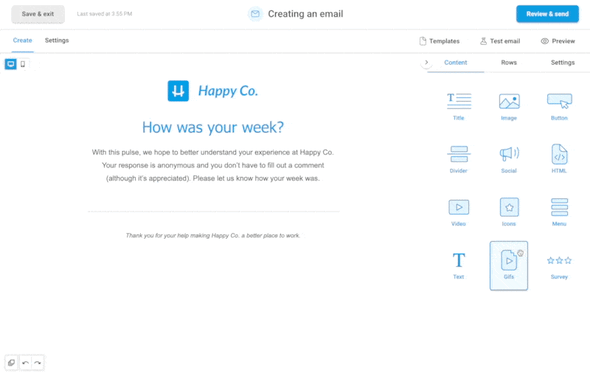
- Next, click "Edit survey"
- Insert a name for the survey
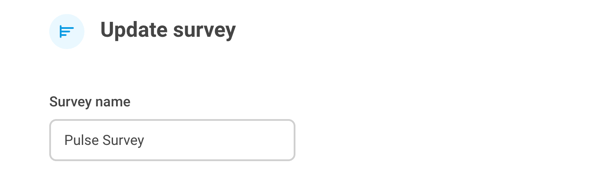
- Within Survey options, choose whether to enable/disable commenting, and choose if you want to collect names or make responses anonymous.
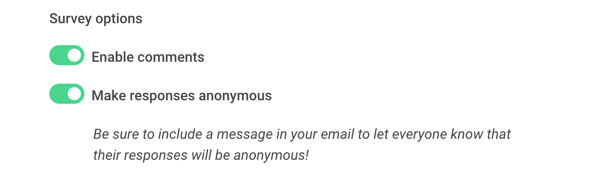
- Select from the five survey options
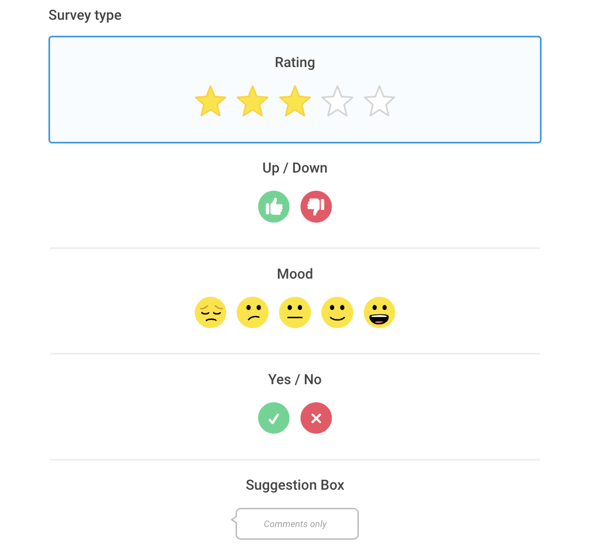
If you're looking for inspiration to get started, check out our blog post of survey ideas!
- To review survey responses:
- Navigate to the Email tab then find the sent email that includes your survey.
- Scroll down to the Engagement Overview and select the Survey tab.