Workshop makes it easy to add images into your emails to make them more interesting, as well as uses images for open-tracking and analytics. In order to ensure that both of these features work properly, follow the steps below.
- Log into your Microsoft Endpoint Manager admin center
- Click Devices > Configuration profiles > Create profile
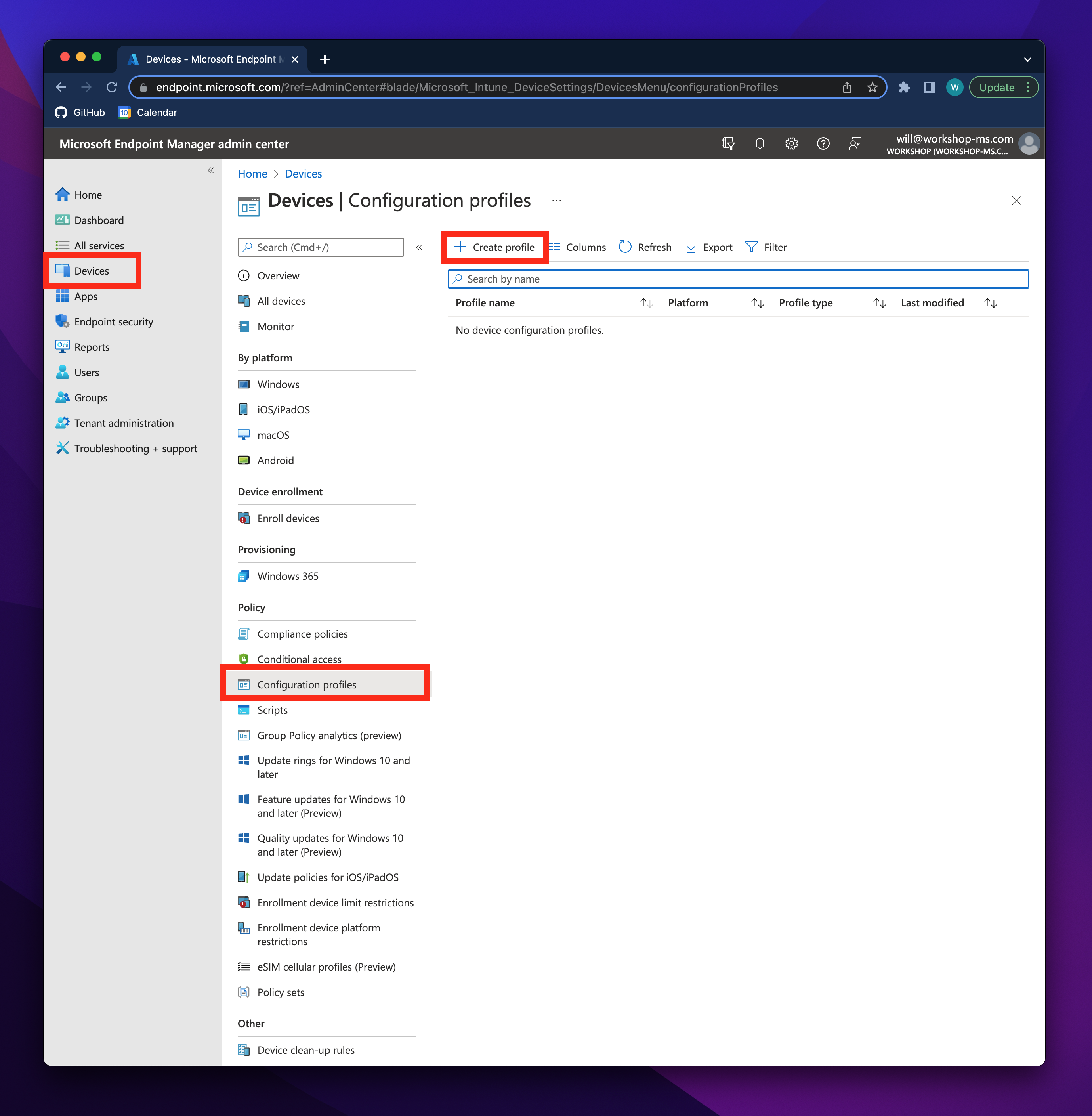
- For Platform select Windows 10 or later, and for Profile type select Templates > Administrative templates
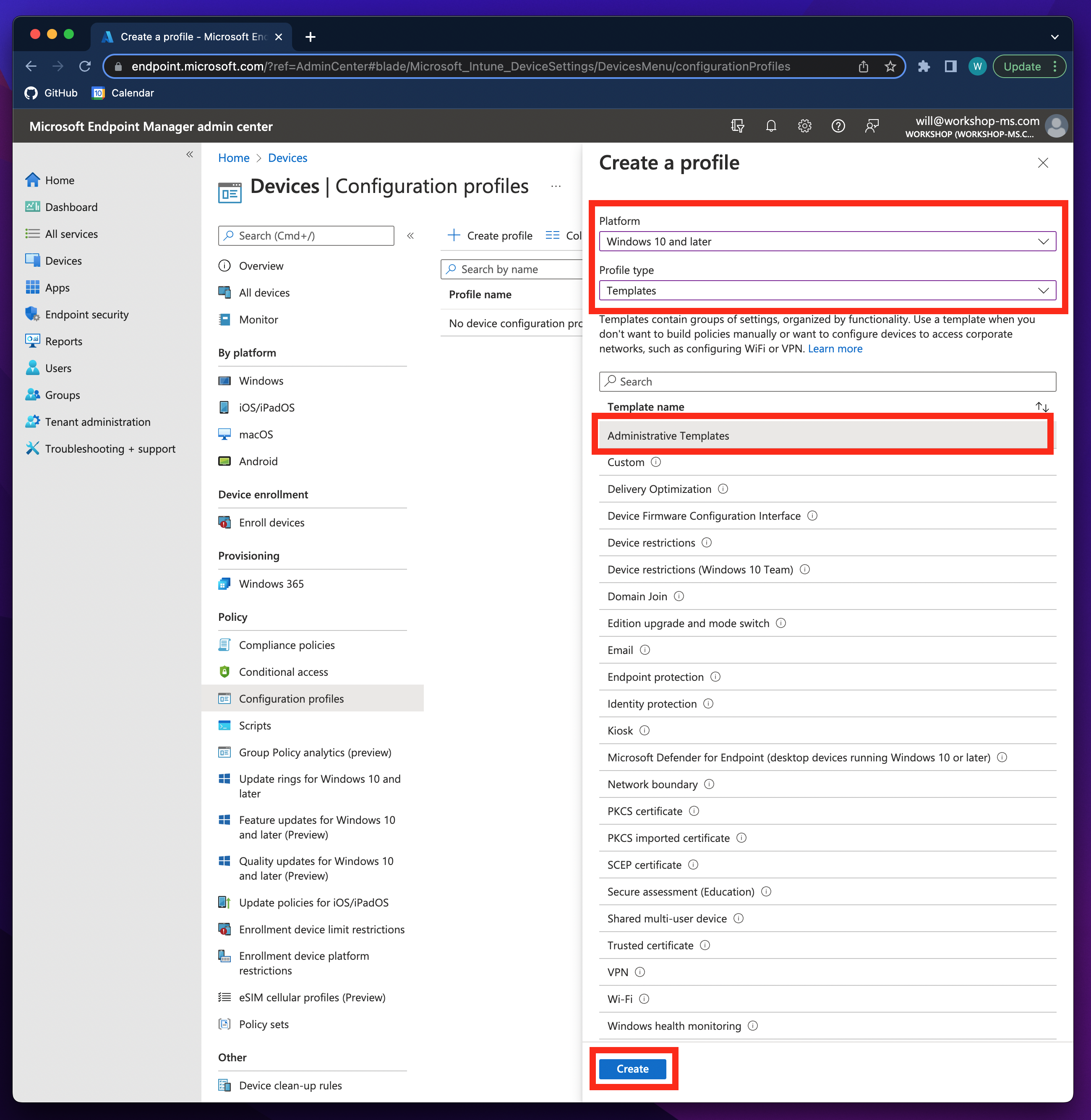
- Click Create
- Choose an accurate name and description (example below) and click Next
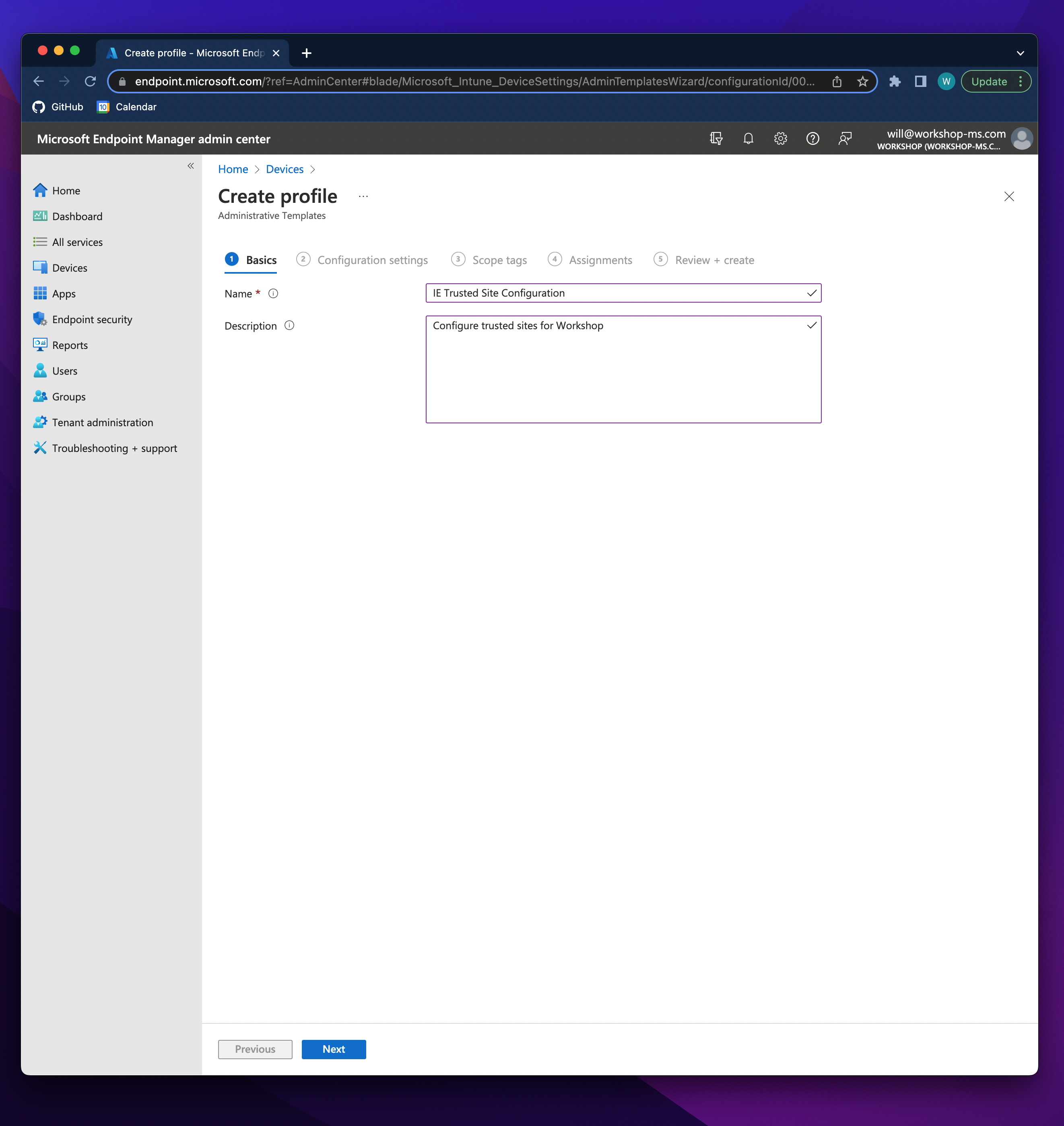
- Navigate to Computer Configuration > Windows Components > Internet Explorer > Internet Control Panel > Security Page and select Site to Zone Assignment List

- Select Enabled and enter each of the following URLs as names with a value of 2 (Trusted Sites)
- https://workshop-email-content.com/
- https://workshop-email-tracking.com/
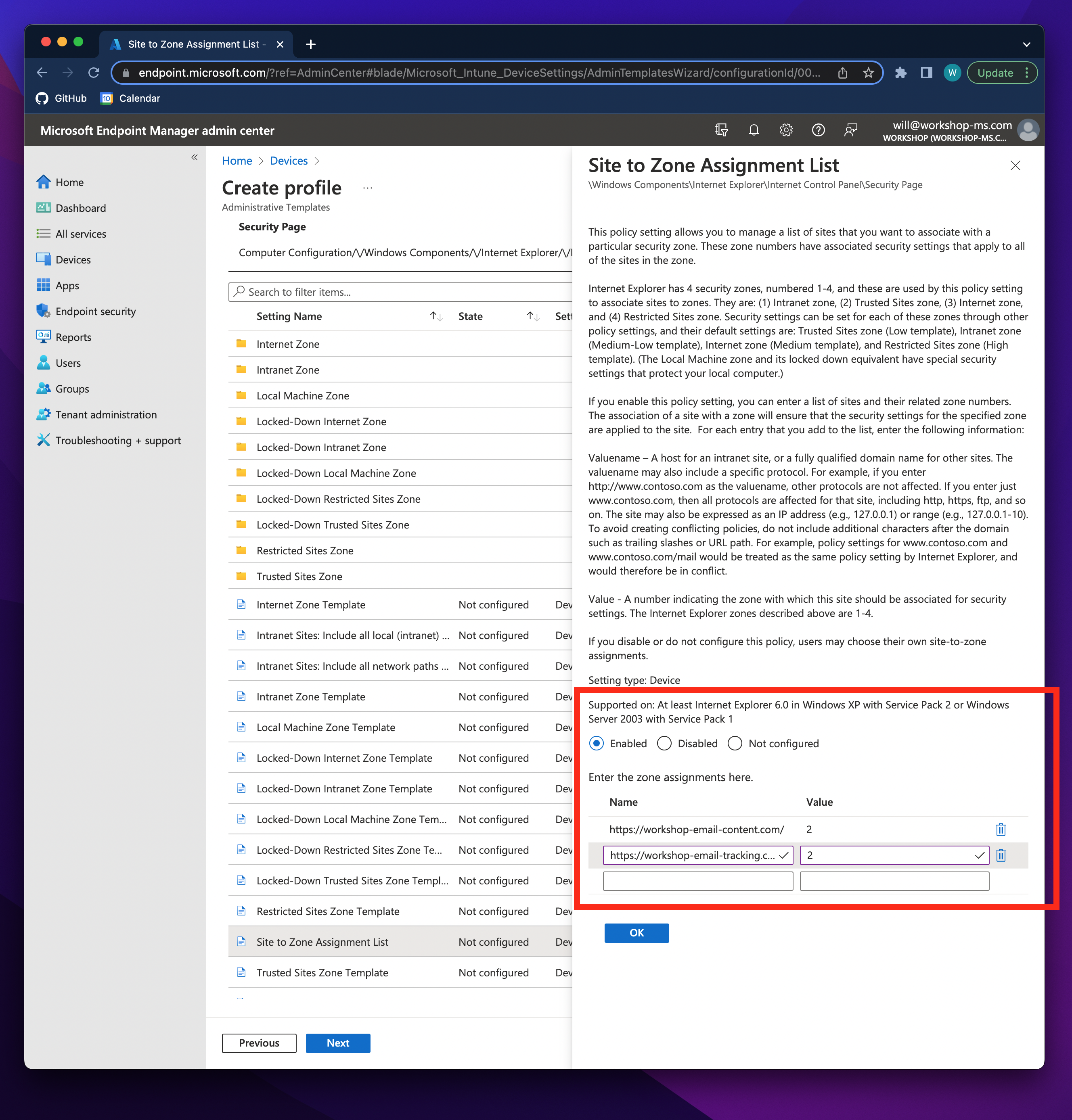
- Click Ok and Next
- Configure Scope Tags and User/Group Assignments to your needs
- Review and Create your configuration profile
Congrats! All email content and tracking should now be configured for all of your employees
